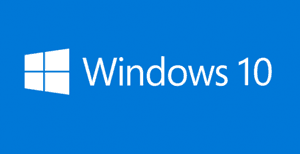 Question from Todd J.: My company has just informed us that they’re going to replace all of the 3 year old Dell XPS 15 laptops in our division with new machines by the end of the year.
Question from Todd J.: My company has just informed us that they’re going to replace all of the 3 year old Dell XPS 15 laptops in our division with new machines by the end of the year.
They’re going to remove the hard drives from all the old laptops and destroy them, then give the laptops to us to keep.
I’ve been told that computers running Windows 7 qualify for a free Windows 10 upgrade, but only if Windows 7 is currently installed on the hard drive. The problem is our IT guys are going to remove the hard drives before they transfer ownership of the laptops to us employees.
My question is will I be able to install a replacement hard drive and then download Windows 10 and activate it using the Windows 7 product key that’s printed on the bottom of the machine?
From what I’ve heard it sounds like I’m going to have to buy a copy of Windows too, but I’d like to know for sure so I’ll know what all I need to do in order to get the laptop back up and running again.
Rick’s answer: I hate having to deliver bad news Todd, and luckily I won’t have to in this case!
Microsoft just changed their free Windows 10 upgrade policy in a way that makes it possible to do exactly what you are hoping to do. They will now allow you to install Windows 10 from scratch and activate it using an existing (and valid) Windows 7 or Windows 8.1 product key.
Here is what you’ll need to do in order to get Windows 10 installed and activated on your Dell XPS 15 after it is handed over to you:
1 – Before you hand the laptop over to the IT folks so they can remove the hard drive, visit this page on the Microsoft website and use the Media Creation Tool to create a Windows 10 installation USB flash drive or DVD.
Important: Don’t install the Windows 10 upgrade onto the laptop at this time because your IT folks might not like that. Just create the Windows 10 installation media for now.
2 – Purchase a new laptop hard drive (#ad) to replace the one they’ll be removing.
3 – Once ownership of the laptop has been officially transferred to you, install the new hard drive in the laptop’s now-empty drive bay.
4 – Install Windows 10 on the new hard drive using the installation media you created in step 1.
5 – Activate your new Windows 10 installation using the Windows 7 product key that’s printed on the bottom of the laptop.
That’s all there is to it Todd. And by they way, the Dell XPS 15 is a fantastic machine! Congrats on getting such a great freebie!
Do you have a tech question of your own for Rick? Click here and send it in!