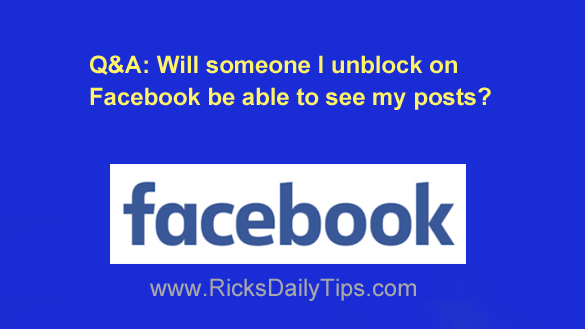 Click here to sign up for my free Rick’s Tech Tips Newsletter!
Click here to sign up for my free Rick’s Tech Tips Newsletter!
Question from Callie: I had a casual friend on Facebook who started leaving hateful comments on my posts after he found out that my politics are different than his.
It got so bad that I eventually got mad enough to block him.
But now I’m having second thoughts about blocking him because I recently found out that his daughter and my daughter are great friends in real life.
The reason I blocked him instead of just unfriending him was to make sure he wouldn’t be able to see my posts.
My question is will he be able to see my posts if I unblock him? If the answer is yes I’ll just leave him blocked because I don’t want him seeing my posts.
Rick’s answer: Callie, the answer is to your question is “maybe”. It all depends on the privacy level you have selected for your posts.
When you block someone that completely severs your friendship with that person on Facebook, but if you end up unblocking him he’ll still be able to see any of your “Public” posts even though he is no longer on your Friends List.
For example, he can always “Follow” you to have your Public posts start showing up in his Newsfeed again.
And even if he doesn’t follow you he’ll still be able to see your Public posts if he visits your Timeline directly.
If you want to be absolutely certain that this person never sees your posts after you unblock him you’ll need to start posting everything with a privacy level of “Friends” and retroactively change the privacy of your existing posts to “Friends” as well.
Luckily, it’s very easy to make those changes. Just follow the steps below for the device you’re using.
If you use Facebook in a web browser on a laptop or desktop computer…
1 – Log into your Facebook account.
2 – Click the down arrow located on the right side of the Menu bar near the top of the Facebook window.
3 – Click Settings & Privacy.
4 – Click Settings.
5 – Click the Privacy link that’s located in the left-hand column.
6 – Click Who can see your future posts? and change that setting to Friends.
7 – Click Limit the audience for posts you’ve shared with friends of friends or Public?
8 – Click the Limit Past Posts button.
If you use the Facebook app on a mobile device…
Note: There is no setting in the Facebook app Settings screens that allow you to determine the default privacy level for all future posts.
Therefore you’ll need to set the privacy of every new post to “Friends” manually while you’re creating the posts.
However, there is a setting you can use to change the privacy of all of your existing posts to “Friends”. Follow these steps to change that setting:
1 – Log into your Facebook account.
2 – Tap the Menu icon (it looks like three horizontal lines stacked atop one another).
3 – Scroll down and tap Settings & Privacy.
4 – Tap Settings.
5 – Scroll down to the “Privacy” section and tap Privacy Settings.
6 – Tap Limit who can see past posts.
7 – Tap LIMIT PAST POSTS.
That’s all there is to it. After you make those changes your newly-unblocked former friend will no longer be able to see any of your existing or future posts.
I hope this helps, Callie. Good luck!
Update from Callie: Thanks, Rick. I made the changes you suggested.
Bonus tip: This post explains why there’s really no such thing as privacy on Facebook.
Cick here to ask me a tech question.