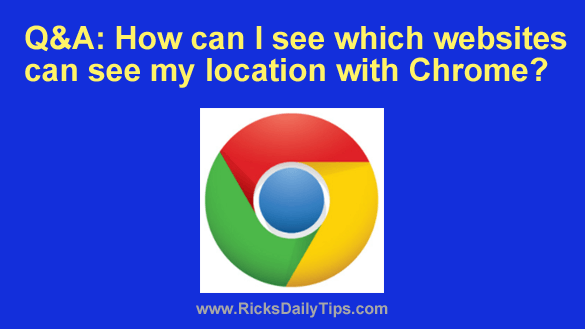 Question from Marcus: I know that some websites can see my location when I visit them with Chrome.
Question from Marcus: I know that some websites can see my location when I visit them with Chrome.
I know there are some sites that need to see my location (like Google Maps, for instance) but I’d rather keep my location hidden from the ones that don’t.
Is there a way to see which sites can see my location?
Also, is there a way to stop the ones that don’t need access to my location from seeing it?
Rick’s answer: Marcus, you can easily view a list of the sites that are allowed to see your location. And luckily, it’s very easy to block the ones you want to prevent from seeing it.
You didn’t mention whether you’re using Chrome on a computer or an Android device so I’ll give you directions for both.
If you use Chrome on a laptop or desktop computer:
1 – Click the three vertical dots in the top-right corner of the Chrome window.
2 – Click Settings.
3 – In the left-hand pane, click Privacy and security.
4 – In the right-hand pane, click Site Settings.
5 – In the “Permissions” section, click Location.
6 – Scroll down to the Allowed to see your location section to see a list of all the sites that have permission to see your location.
7 – Check the sites listed here to see if there’s one you want to revoke access to your location for. If so, click on that site and toggle the “Location” permission setting from Allow to Block.
8 – Repeat step 7 for any other sites you want to prevent from seeing your location.
If you use the Chrome app on an Android phone or tablet:
1 – Tap the three dots icon in the top-right corner of the screen.
2 – Scroll down and tap Settings.
3 – Scroll down and tap Site settings.
4 – Tap Location. You should now see a list of the sites that are allowed to see your location in the “Allowed” section.
5 – Check the sites listed here to see if there’s one you want to revoke access to your location for. If so, tap on that site and then tap Block.
6 – Repeat step 5 for any other sites you want to prevent from seeing your location.
That’s all there is to it. Now only the sites you want to have access to your location should have it. All the rest should now be blocked.
I hope this helps, Marcus. Good luck!
Update from Marcus: Thanks, Rick. Exactly what I needed.