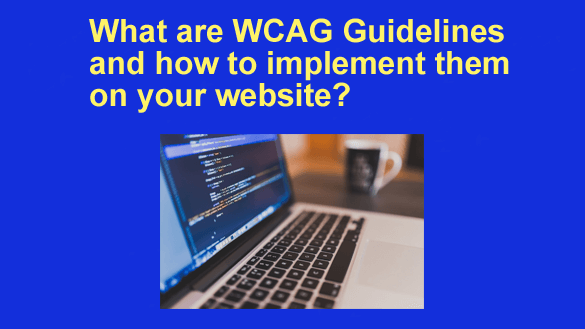 If you’ve been hearing about website accessibility lately, you’ve probably come across the term WCAG. It’s more than just a bunch of letters—it stands for the Web Content Accessibility Guidelines. But what exactly are these guidelines, and why should you care?
If you’ve been hearing about website accessibility lately, you’ve probably come across the term WCAG. It’s more than just a bunch of letters—it stands for the Web Content Accessibility Guidelines. But what exactly are these guidelines, and why should you care?
Simply put, they’re the standard for ensuring that your website can be used by everyone, including people with disabilities. And the best part? Following WCAG can not only help you avoid legal issues, but it can also improve your user experience (UX) and boost your SEO.
In this article, we’ll break down what the WCAG guidelines are and how you can implement them on your website. We’ll also touch on some handy plugins to make the process smoother.
What Are the WCAG Guidelines?
Let’s start with the basics: the Web Content Accessibility Guidelines (WCAG) are a set of recommendations developed by the World Wide Web Consortium (W3C) to make web content more accessible. The guidelines cover everything from text readability to navigation and media. The most recent version, WCAG 2.1, focuses on four main principles, sometimes called the POUR model:
1 – Perceivable – Users must be able to perceive the information on your site. This means content shouldn’t be invisible to people with visual, auditory, or cognitive impairments.
2 – Operable – Your site should be easy to navigate, even without a mouse. Users must be able to interact with all elements of the site, regardless of their abilities.
3 – Understandable – Content should be clear and easy to understand. Complex language, vague instructions, and poorly structured pages can be barriers to accessibility.
4 – Robust – Your website should work with different technologies, including assistive tools like screen readers.
Following these principles helps ensure that everyone, regardless of disability, can access and use your website effectively. Not only does this make your site more inclusive, but it also sets you up for compliance with various regulations, like the Americans with Disabilities Act (ADA) in the U.S.
Breaking Down the WCAG Levels
WCAG guidelines come in three levels: A, AA, and AAA. Think of them as difficulty levels for accessibility.
- Level A – This is the minimum level of accessibility. It covers the basic features that make a site usable, such as adding alt text to images and ensuring the site is navigable via keyboard.
- Level AA – This is the target level for most websites. It includes improvements like better color contrast, more readable text, and clear navigation. Most businesses aim to comply with this level.
- Level AAA – The highest and most stringent level. Achieving this level makes your site exceptionally accessible, but it can be challenging to implement across the board.
Why Following WCAG Matters
Now, you might be asking yourself: “Do I really need to follow WCAG guidelines?” Well, here’s why it matters.
First, it makes your site accessible to a broader audience. You’re not just meeting the needs of people with disabilities—you’re also improving the experience for users on mobile devices, people with slow internet connections, and even older users who may struggle with modern interfaces.
Second, accessibility can protect you from legal trouble. In many countries, including the U.S., businesses are required by law to ensure their websites meet accessibility standards. Non-compliance could lead to lawsuits and hefty fines. And let’s not forget the business perks—an accessible website can also boost your SEO. Search engines love sites that are user-friendly, and accessible design often overlaps with SEO best practices like clear navigation and good use of headings.
How to Implement WCAG Guidelines on Your Website
So, how do you go about implementing these guidelines? It might seem daunting at first, but by breaking it down into smaller tasks, it’s totally doable.
1 – Start With an Accessibility Audit – Before you begin making changes, you need to know what’s wrong. Conduct an accessibility audit using tools like WAVE or Axe DevTools. These tools will highlight areas where your site falls short, from missing alt text to poor keyboard navigation.
2 – Make Your Site Keyboard-Friendly – One of the first things to tackle is making sure users can navigate your site using only a keyboard. This is essential for people who can’t use a mouse. Test your site by using the Tab key to move through elements—if you get stuck anywhere, that’s a sign something needs fixing.
3 – Add Alt Text to All Images – Alt text is crucial for users who rely on screen readers. Make sure every image on your site has descriptive alt text that explains what the image shows. For decorative images, you can leave the alt text blank, but make sure functional images (like buttons or links) are described clearly.
4 – Improve Color Contrast – Users with visual impairments often struggle to read text with poor contrast. Use tools like Contrast Checker to ensure there’s enough contrast between your text and background. Ideally, you want to meet the AA standard, which requires a contrast ratio of 4.5:1 for normal text.
5 – Add Captions and Transcripts for Multimedia – If your site includes video or audio, make sure you provide captions and transcripts. This helps users who are deaf or hard of hearing, as well as those in noisy environments.
6 – Structure Content for Screen Readers – Properly structured content helps screen readers navigate your site. Make sure your headings (H1, H2, etc.) are in order, and use descriptive link text. Avoid vague phrases like “click here.”
Using WCAG Plugins to Simplify Implementation
Now, if all that sounds like a lot of manual work, don’t worry—there are plenty of reliable WCAG plugins that can help you out. These plugins can automatically check and even fix some accessibility issues on your site, saving you time and effort.
- WP Accessibility – If you’re using WordPress, this plugin is a great place to start. It tackles common accessibility problems like keyboard navigation and alt text. It even offers a color contrast tester.
- AccessiBe – This is a popular plugin that provides AI-driven accessibility fixes. It automatically adjusts your site to meet WCAG guidelines and offers users accessibility tools, like font resizing and contrast controls.
- UserWay – Another AI-powered plugin, UserWay helps you meet WCAG 2.1 standards with minimal effort. It includes an accessibility widget that gives users control over their viewing experience.
- EqualWeb – Offering both free and premium versions, EqualWeb checks your site for accessibility issues and provides real-time fixes. It’s a great option if you want to meet AA or even AAA standards.
Using these plugins can make it much easier to implement WCAG guidelines, especially if you don’t have a lot of experience with coding. However, remember that no plugin is a complete solution—you’ll still need to manually check some areas to ensure full compliance.
Ongoing Monitoring and Updates
Accessibility isn’t a one-and-done task. As you update your website, you’ll need to continue monitoring it to ensure that new content or features don’t break WCAG compliance. You can schedule regular checks using tools like Siteimprove or Deque Systems. These tools will help you keep track of your site’s accessibility and make any necessary adjustments as you go.