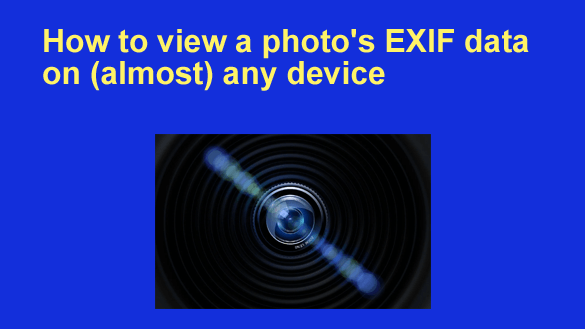 Most modern digital cameras save some very useful information along with the JPEG images they create.
Most modern digital cameras save some very useful information along with the JPEG images they create.
This information is called Exchangeable Image File data, or simply “EXIF data” for short.
For example, if you ever need to know the exact date and time a particular photo was taken or perhaps which camera, shutter speed or aperture was used, you’ll find that info and a lot more listed in the EXIF data.
Many image editing applications will display a photo’s EXIF data, but the quickest and simplest way to see it is built right in to Microsoft Windows and MacOS. It’s also quite easy on most Android and Apple mobile devices using apps that come pre-installed on them.
Follow the steps below for your device to quickly view any photo’s EXIF data…
If you’re using a Windows PC:
1 – Navigate to the folder where the photo is stored.
2 – Right-Click on the photo and click
Properties, then click Details at the top of the pop-up window.
3 – Scroll down to the “Camera” section and you’ll see all the available EXIF data listed in detail. Some items might be missing for whatever reason, but at least some of them will usually be there.
If you’re using a Mac:
1 – Navigate to the folder where the photo is stored.
2 – Double-click on the photo to open it in the “Preview” app.
3 – Click on Tools in the top menu bar, then select Show Inspector from the drop-down menu.
4 – Click on the EXIF tab and you’ll see all the available EXIF data listed in detail. Some items might be missing for whatever reason, but the most important ones should be there.
If you’re using an Android device:
1 – Open the photo in the Google Photos app.
2 – Swipe up on the photo. You should now see the EXIF details about this photo on the screen.
If you’re using an iPhone or iPad:
1 – Open the photo in the Photos app.
2 – Tap on the photo, then tap on the Information icon (the letter i inside a circle) below it. You should now see the EXIF details on the screen.
That’s all there is to it. You now know how to view a photo’s EXIF data on most of the devices that are in common use today.
Notes:
1 – Digital images that were originally taken with a film camera and later scanned into digital format will not have any useful EXIF data listed.
2 – Some photographers use image editing software to remove the EXIF data from their image files.
3 – Some social media websites and other online services strip the EXIF data from every photo that’s uploaded to their servers.
However, unless you deliberately remove it yourself the JPEG photos you take with your own digital camera will almost certainly have this valuable EXIF information available for you (and others) to view and use.
Bonus tip: Read this post to learn how to take great portraits without a ton of expensive photography gear.