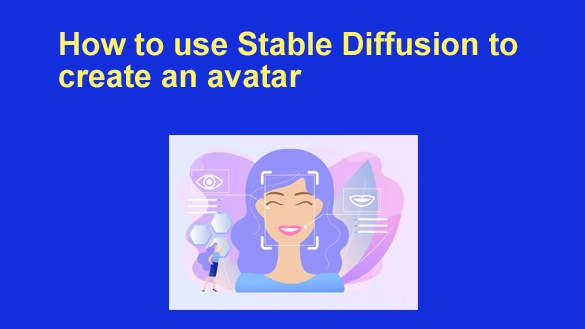 With Artificial Intelligence having taken many considerable leaps, especially in the last year, it should come as no surprise that its uses are becoming more diverse, according to Perpetio.
With Artificial Intelligence having taken many considerable leaps, especially in the last year, it should come as no surprise that its uses are becoming more diverse, according to Perpetio.
Though applications in image generation are more than feasible, the development of the technology has seen some serious leaps, especially when you realize that some already use Stable Diffusion to create avatar representatives. So, what can one make of all of this?
At the very least, you can delve into multiple facets of the subject. This includes how to use Stable Diffusion to create doubles, as well as a look into the tech behind it. The whole thing can be undoubtedly complex, so you might want to stick around for a comprehensive look.
A look into Stable Diffusion
The advancements made in AI technically are what have made image-generation applications as popular as they are. As a result, pieces of tech such as the deep learning model, and stable diffusion have popped up. The basic idea behind this open-source program is that images can either be edited or created by text. These images are typically avatars used for the following:
- For social media posts
- In movie posters
- For random art
Stable Diffusion compatibility
Though the above can be seen as a decent look at the program, the tech behind it is complex. For one to use Stable Diffusion to create avatar doubles and engage in other versions of image generation, their personal computer needs to have the following:
- GIT, which handles source control
- Python, which is the language the program is written
- A sizable hard drive that can hold the program, preferably upwards of 10GB
The standard features
The nature of applications using this technology is that they will come with a myriad of auxiliary abilities. The ones that should always be present include:
- Direct-to-gallery photo uploads
- Standard text capabilities
- Image-to-image and text-to-image capabilities
- Custom filters for both the avatar and the background
- Saving and social media sharing
Using Stable Diffusion to build an avatar
With all the above out of the way, you can now get into how one would use this program to work on a project. What’s interesting is the fact that knowing how to use Stable Diffusion to create avatar versions of anything allows you to see its inner workings. A summary of this would look like the following:
- Program installation
- Actual use
Program installation
In truth, everything behind the program and its installation is very much on the technical side, so if you’re up for it, you should have no issues. For those who aren’t in the know, the following is what installation looks like:
1 – Press the Windows+E key combination to open File Explorer, then create a folder and name it Stable Diffusion.
2 – Open a command prompt window by clicking the folder and typing cmd in the address bar that appears.
3 – Use GIT to get every Stable Diffusion file and apply the appropriate code in the command prompt window.
4 – Once done and verified, download the model of choice and paste it into the existing Stable Diffusion file.
5 – Ensure the latest model is utilized by going to the created file and scrolling down to the web-user.bat file to automatically update the system.
6 – Save all work and find the web-user.bat file to install all dependencies.
7 – Paste what appears into the Google address bar to open the web user interface.
Actual use
Using the actual program pretty much picks up after the program has been installed which brings up an interface, which at that point is pretty comprehensive. With AI generative tools having risen in general, you can find tips and thorough guides to how to use different tools and solutions.
Keep in mind that you are likely not to be an expert at it immediately, so have fun with it and explore first. In any case, you will have the option of going for one of the two main ways of going about things which are the following:
- The text-to-image method
- The image-to-image method
The text-to-image method
Using Stable Diffusion in this manner is fairly easy as it is just about your standard AI image generator. As such, its operation will be more or less the same, save for a few key things that this particular program possesses. The following is the process, in a nutshell, assuming the program is open:
1 – Go to the text prompt and type in directions for your required image by separating certain specifics with a comma.
2 – Repeat step 1 until an image closest to the one in your mind presents itself and
use tools such as the CFG and Denoising to liken and abstract the image respectively.
The image-to-image method
Despite having text-to-text capabilities, many have found that Stable Diffusion’s other option is much more fun. This is because distorting one’s image into a style of choice is an interesting endeavor and many see it as more fun. The following is a look at using it assuming the program is already open:
1 – Drag and drop an imported image of choice to the image-to-image tab and make it match the settings of your PC.
2 – Enter the specifications of your avatar into the prompt and get more detailed the further along you go.
3 – Use the editing tools such as CFG and Denoising to get the avatar to where you need it in the same way as in the other method.
Final thoughts
Summing up, with AI tools having risen in general, it should come as no surprise that Stable Diffusion has followed suit. This makes quite a bit of sense the moment you think of how the digital world as a whole is pushing in that direction. With the number of practical and possible uses of the tech, getting ahead of the curve could be of great use.
Things such as the theoretical metaverse and the practical and already existing gaming industry are but a few of the most notable areas where avatars are going to be used. This means that the more popular these sectors become, the more people will want to use Stable Diffusion to create avatar doubles as well as other images. If the field affects you or not, it’s safe to say that using this program is a neat skill to have.