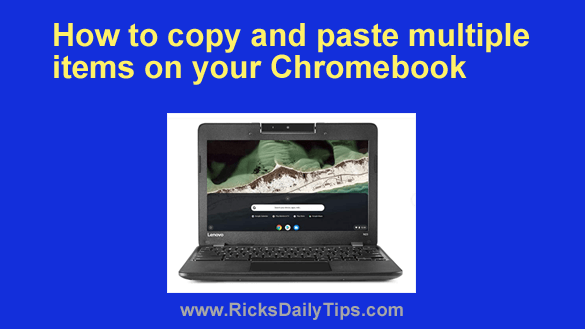 If you use a Chromebook you probably know that you can copy and paste items just like you can with a Windows PC or Mac.
If you use a Chromebook you probably know that you can copy and paste items just like you can with a Windows PC or Mac.
But did you know you can also copy multiple items and then select the one you want to paste from a list?
As luck would have it, all Chromebooks come with a handy Clipboard Manager that stores the last five things you copied.
When you’re ready to paste something you can simply call up that list of stored items and select the one you want to paste into a document or text input box.
Using the Clipboard Manager couldn’t be easier…
If you just want to copy something and immediately paste it someplace else you don’t need to access the Clipboard Manager at all.
Simply highlight whatever it is you want to copy and then either press Ctrl+C or right-click on the selected item and select Copy to place the item onto the Clipboard.
When you’re ready to past the item you just copied simply press Ctrl+V or right-click and select Paste.
However, if you want to choose between the last five items you copied just press the Search key (i.e. the key with the magnifying glass on it) and the V key at the same time.
After you press Search+V a little window will pop up containing the last five items that you copied. Simply click on the item you want to paste and you’ll be all set!
And now, I’ll finish up with a quick heads-up…
The items stored on the Clipboard won’t stay there forever. Once it contains five items, the next item you copy will push the oldest item off the list and it’ll be gone forever.
Also, everything stored on the Clipboard will be wiped away when you either sign out of your Chromebook or shut it down.
Be sure to keep these things in mind while you’re using your Chromebook.
Well, that’s all there is to using your Chromebook’s Clipboard Manager. Happy pasting!