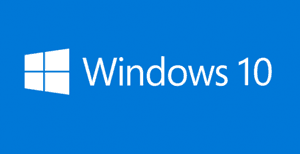 Question from Kelly T.: Rick, I have a question that I need for you to clarify for me if you don’t mind.
Question from Kelly T.: Rick, I have a question that I need for you to clarify for me if you don’t mind.
I bought a used computer from a guy off of Craigslist. It’s running Windows 8.1/32 bit. I checked, and this PC has a 64 bit CPU.
I know that this computer is eligible for a free upgrade to Windows 10, but I’d like to know if I’ll be able to upgrade to the 64 bit version of Windows 10 or if I’ll be stuck with the 32 bit version because the Windows 8.1 that’s on it now is 32 bit?
I have asked several people about this and they gave me conflicting answers.
Rick’s answer: Kelly, I’ll be glad to try to help clear up the confusion caused by the conflicting answers you received. I’m guessing that the reason you got “conflicting” answers is because both answers are actually correct (in a round-about way). Please allow me to explain…
The folks who told you that you cannot upgrade from Windows 8.1/32 bit to Windows 10/64 bit were right. It’s impossible to perform a direct upgrade from a 32 bit Windows installation to a 64 bit version of Windows. If you attempt to do so, you’ll receive this error message:
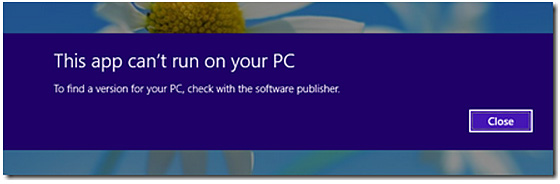
On the other hand, the folks who told you that you CAN upgrade a machine running Windows 8.1/32 bit to Windows 10/64 bit were also right. Why? Because although you can’t upgrade a 32 bit Windows installation to a 64 bit version directly, you can do a little extra work and achieve the same result. Here’s how:
Note: You will have to wait until Microsoft officially releases Windows 10 on July 29 before you can perform the steps listed below.
1 – Create a System Image Backup of your current Windows 8.1 installation. (This is VERY important for the reasons explained in this post.)
2 – Perform the upgrade from Windows 8.1/32 bit to Windows 10/32 bit.
3 – After your system is up and running with Windows 10/32 bit, back up any files that you don’t want to lose onto a large flash drive or external hard drive.
This second backup must be separate from the System Image Backup that you created in step 1 because that initial backup will only be used if the upgrade from Windows 8.1 to Windows 10 happens to fail for some reason. It will be of no use to you once you have completed the steps below.
4 – Download the Windows 10/64 bit ISO file and create an installation medium using either a USB flash drive or a blank writable DVD.
5 – Boot your system from the installation media you created in the previous step, then perform a clean installation of Windows 10/64 bit.
6 – Re-install any programs that you were running under Windows 8.1 from their installation media.
7 – Copy the files you backed up in step 3 back onto the hard drive (or SSD if applicable).
That’s all there is to it Kelly. If all goes as planned, after completing the steps listed above you will have successfully “upgraded” your system from Windows 8.1/32 bit to Windows 10/64 bit. Good luck!
Do you have a tech question of your own for Rick? Click here and send it in!