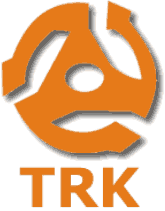 If you ever find yourself locked out of your Windows PC’s Administrator account because you forgot the password, you’ll be extremely limited in regards to what you can do with your computer. You won’t be able to install or remove software, add or remove hardware devices, change system settings that affect other users or even access certain files on the PC. Not a good situation to be in!
If you ever find yourself locked out of your Windows PC’s Administrator account because you forgot the password, you’ll be extremely limited in regards to what you can do with your computer. You won’t be able to install or remove software, add or remove hardware devices, change system settings that affect other users or even access certain files on the PC. Not a good situation to be in!
Luckily, there is a free tool that will allow you to reset your forgotten Windows password. It’s called the Trinity Rescue Kit, and while it performs many other handy tasks, its most popular feature is the Password Reset utility.
Before I explain how to download and use the Trinity Rescue Kit to reset your lost Windows password, I must first tell you the following:
1 – I strongly recommend that you only use the Trinity Rescue Kit on your own PC or on someone else’s PC with their explicit permission. Using it on a work PC that has been password protected by the IT department can get you fired. Even worse, using it on another person’s PC without their explicit permission could land you in jail.
2 – At this point in time, the Trinity Rescue Kit will not reset passwords on PCs running Windows 8, but it works great with Windows XP, Vista and 7.
Now that the “fine print” is out of the way we can get started…
The Trinity Rescue Kit can be downloaded as an ISO file and burned onto a CD. Then, in order to reset a password on a Windows PC, you first insert the CD into the computer’s optical drive, then boot the PC from the CD instead of the hard drive.
Creating a CD from an ISO file is a bit of a hassle, so I recommend going a different route. Instead of downloading the ISO file, you can download an executable Windows file that will automatically create the Trinity Rescue Kit boot CD for you. Here’s how:
1 -Visit http://trinityhome.org and click the Download link in the left-hand column.
2 – Scroll down the page until you find the section labeled like this:
Trinity Rescue Kit 3.4 (executable, self burning from Windows only format):
Note: The current version as of this writing is 3.4. The version you will download might be different if the software has been updated.
You will see a small screenshot image, and underneath it will be three clickable download links. I recommend clicking the middle link (the one with OSU Open Source Lab in it).
Download the EXE file to your Desktop.
3 – Insert a blank CD-R into your PC’s optical drive, then double-click the EXE file you just downloaded. The Trinity Rescue Kit bootable CD will be created for you.
To use your Trinity Rescue Kit to reset a Windows password, follow these steps:
1 – Insert the CD into the PC’s optical drive and restart the computer. It should boot from the CD instead of the hard drive. If not, you’ll need to change the boot order in your PC’s BIOS settings to boot from the optical drive first.
2 – Once the system has finished booting, you should see a menu on the screen (the first menu item will be the word Welcome). Scroll down to the Windows password resetting option, then press the Enter key.
3 – Next, select Winpass with prompt for username first and press the Enter key.
4 – Enter the username for the Administrator account that you need to reset the password for.
5 – Next, select Clear (blank) user password and press the Enter key. This step deletes the password from the Administrator account.
6 – Select the menu option to shut down the PC, then remove the CD from the optical drive.
7 – Boot the computer into the Administrator account. You should NOT have to enter a password. You can now either set a new Administrator password or leave it blank – your choice.