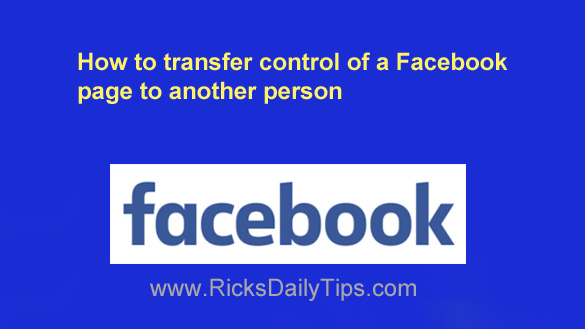 Click here to sign up for my free Rick’s Tech Tips Newsletter!
Click here to sign up for my free Rick’s Tech Tips Newsletter!
There are many reasons why you might need to transfer control of a Facebook page that you created to someone else.
For example, perhaps you created a page for a less technologically savvy friend and now you wish to turn the page over to him/her and wipe your hands of it.
Or perhaps you sold a website that has an accompanying Facebook page and you want to transfer “ownership” of that page to the website’s new owner.
Whatever your reason, transferring control and “ownership” of a Facebook page to another Facebook user is quite easy to do…
The first thing you need to do make the page’s new ‘owner’ an Admin. To do that just follow the steps below for the device you’re using.
If you use Facebook in a web browser on a laptop or desktop computer:
1 – Ask the Facebook user you’re transferring control of the page to to “Like” the page.
2 – Log into the Facebook account that you use to manage the page.
Note: This account must have Administrator privileges.
3 – With the page displayed on the screen, tap the Settings icon in the top-right corner of the screen (it looks like a “gear” or “cog“.
4 – Tap Page Roles.
5 – Type the name of the user you want to transfer control of the page to into the box below Assign a New Page Role.
6 – Click the arrow beside the word Editor, then select Admin from the drop-down box.
7 – Click the Add button.
If you use the Facebook app on a mobile device:
1 – Ask the Facebook user you’re transferring control of the page to to “Like” the page.
2 – Log into the Facebook account that you use to manage the page.
Note: This account must have Administrator privileges.
3 – With the page displayed on the screen, click the Settings link at the bottom of the left-hand column.
4 – Click Page Roles over in the left-hand column.
5 – Tap Add Person to Page.
6 – Start typing the name of the user you want to transfer control of the page to into the box, then tap that person’s name after it pops up.
7 – Tap Admin.
8 – Tap Add.
That takes care of adding the new page owner as an Admin. He/she should now be able to administer the page by adding posts, uploading photos and videos and making any necessary changes to the Settings and Info pages.
Once the above has been accomplished you can remove yourself as an admin (simply change your role to anything besides Admin) if you want or need to.
If you no longer need or desire to have any association with the page you can also “Unlike” the page in order to sever that last tie between yourself and the page.
Bonus tip: f you’d like to learn all the ins-and-outs of Facebook, I recommend an awesome book called Facebook All-in-One For Dummies. Click here (#ad) to check it out at Amazon.
Click here to ask me a tech question.