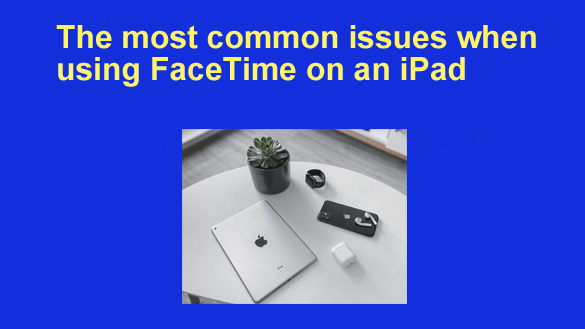 You’ve got your iPad out, and you’re ready to chat a little on FaceTime. There’s nothing quite like seeing a person you care about and talking to them.
You’ve got your iPad out, and you’re ready to chat a little on FaceTime. There’s nothing quite like seeing a person you care about and talking to them.
If you’re having issues with FaceTime, don’t sweat it because there are plenty of solutions out there. Here are a few of the most common ones:
The video feed freezes up while you’re talking
So, you’re talking to Aunt Martha, and she freezes up. No, she’s not a statue, and there’s no way in the world that she found her way to Antarctica. The problem isn’t on your end but on hers.
As you’ve probably figured out, the internet isn’t exactly a well-maintained space. You’re talking to people who may have second-rate connections or Wi-Fi issues. Aunt Martha’s Wi-Fi might be on the blitz, or her iPad might be hitting a mobile tower that’s extremely far away and unstable. No matter what the reason, the problem isn’t on your end, and it’s something you’ll need to get used to.
FaceTime can drain your battery
You had half a charge before using FaceTime, and now your iPad is about to die. What’s up with that? FaceTime drains your battery faster than YouTube does. If you’ve been chatting for a long time, the battery drain is going to happen quickly.
There’s no solution to this problem other than charging your iPad. You might want to invest in a portable charging if you’re using FaceTime on your iPad and you’re away from home. At the very least, keep your iPad near an outlet so you can charge it if you use your tablet, as most people do with their phones.
Cameras switching from front and rear
Okay, so here’s a strange one that will affect the people who you’re talking with more than it will you. The person on the other end claims that they see you, but then they see something completely different without you. They’re seeing the rest of the room, but your pretty face isn’t front and center.
The cause of this is that you’re pushing the button that switches the camera. Instead of using the selfie camera, now you’re using the cameras on the back of your iPad. The solution to this is just not to touch the screen while you’re using your iPad. However, if you kick things off and this is happening, just hit the button and switch the camera to the one on the front that you use for selfies.
Connection issues that spoil your fun
It’s not unheard of to have Facetime connection issues on iPad that put a real damper on your phone. These connection issues usually stem from your Wi-Fi or mobile service provider. If it’s your Wi-Fi, try getting closer to your router or rebooting it. Sometimes, routers need to be rebooted so they perform properly.
Another issue could be that you’re having issues with your mobile data provider. There could be issues with the tower. Just like there could be issues with your ISP if your Wi-Fi has hiccups. Check to make sure that sites are loading properly, and if they aren’t, you know it’s your internet connection and not your iPad.
Your iPad is in Do Not Disturb mode
Do Not Disturb mode isn’t just for those times when you’re in a hotel, and you’ve been on the go all day and need some precious shut-eye. You may have set your iPad to Do Not Disturb mode and forgot to turn it off. If that’s the case, the fix is easy, and it just requires you to turn off Do Not Disturb mode.
Sometimes FaceTime can be finicky
It’s true, and FaceTime can stop working at the worst time. Nothing like this ever happens when you want it to, but when something goes wrong with FaceTime, it can quickly make you pull out your hair. The next time you’re getting ready to FaceTime someone important or your new crush, and it doesn’t work properly, don’t break your iPad; just try to solve the issue instead.