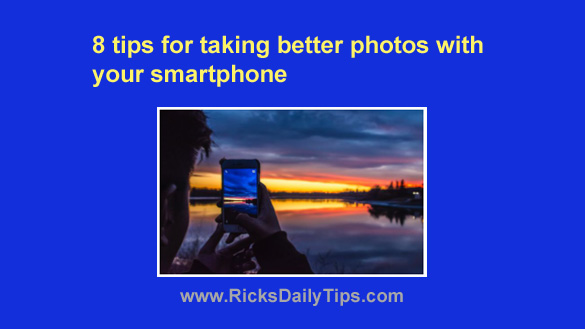 The cameras in smartphones just keep getting better and better, and some of the photos that come out of them are simply outstanding.
The cameras in smartphones just keep getting better and better, and some of the photos that come out of them are simply outstanding.
But as good as they are these days, phone cameras are far from perfect.
With that in mind, here are a few tips for taking better photos with your smartphone:
Note: The native camera app on your camera phone might not support all the camera settings mentioned below. However, there are several excellent third-party camera apps you can install on your phone that will support them.
1 – Be aware of the lighting situation. Taking good photos under low-light conditions is difficult even when using a regular camera, and it’s even harder when shooting with a camera phone.
If possible, have your subject(s) face a lighting source while placing your own back to it. This will help prevent shadows and unwanted silhouettes.
If you’re in a place that is really dimly lit, you can bounce the beam of a flashlight off the ceiling or even use another phone’s flash in “flashlight” mode to add a little extra ambient light.
You can also use your own phone’s flash, but the results can be disappointing. It’s much better in my opinion to increase the level of ambient light with some type of external light source.
2 – Adjust the camera’s resolution to its highest setting to get the best quality photos.
The resulting image files will be larger (and you’ll be able to take and store fewer of them), but if you value the photos you take with your phone just as much as the ones that come out of your camera, the trade-off is well worth it.
3 – Adjust the “White Balance” setting to match the type of ambient light you’re shooting in.
If your photos turn out yellow, blue or some other odd color, your camera phone is using the wrong White Balance setting. This article by Ken Rockwell does an excellent job at explaining when and how to use the various White Balance settings.
4 – If it has one, turn on your phone’s “Stable Shot” or “Anti-Shake” setting. It’s virtually impossible to hold a camera phone perfectly still while you’re taking a picture. And as you probably already know, “camera shake” causes blurry, unsharp photos.
Note: Different manufacturers use different names for the anti-shake mode, but it should be something that’s similar and easy to understand.
5 – Avoid using the “Digital Zoom” feature if at all possible because it will almost always do more harm than good.
Digital Zoom is a camera’s way of using digital trickery to fake an optical zoom lens, but it rarely helps you take a great photo. It’s a lot better to either “zoom with your feet” by getting physically closer to your subject or simply not zoom at all.
6 – Make sure your subject is in focus before releasing the shutter button.
Just quickly tapping the shutter button instead of giving the camera time to focus properly will often result in a blurry image.
7 – Download a good third-party camera app from the appropriate app store.
As mentioned at the outset, the camera apps that come standard with most smart phones limit your control over the entire process of planning for and capturing great images.
There are a number of very good third party camera apps that give you greater control over your phone’s camera settings. You’ll find them in your phone’s relevant app store. I recommend downloading two or three of them and trying them out until you find the one that you like best.
8 – Enhance your camera phone’s photos with your favorite image editing program or app.
There are several excellent photo editing apps available in the various app stores. Even better, transfer your photos to your computer and tweak them with Photoshop, Photoshop Elements, or even the awesome free GIMP.
It’s amazing what a little color boost, brightness adjustment or sharpening can do to make any photo look better, and that goes double for images captured with a phone camera!
Bottom line: While it can be difficult to take photos with a smartphone that are equally as good as those taken with a typical DSLR, that gap is now smaller than ever.
I hope you find the tips mentioned above useful the next time you’re out taking photographs with your camera phone.