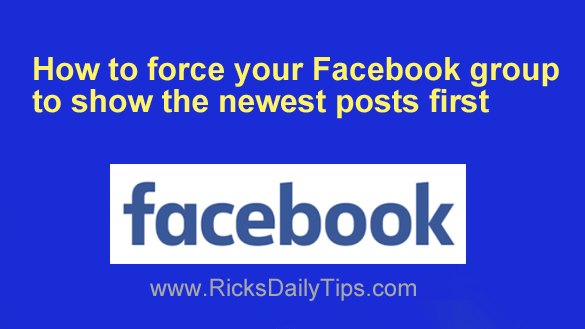 By default, Facebook doesn’t show the posts in a group with the newest posts at the top of the feed.
By default, Facebook doesn’t show the posts in a group with the newest posts at the top of the feed.
Instead, they start off with the posts that Facebook’s algorithm has deemed to be the most relevant.
Speaking strictly for myself, I prefer seeing the posts displayed in reverse order, with the newest post at the top and the oldest post at the bottom.
I’ve long-ago grown weary of having to switch the feed from “Most relevant” to “New posts” every time I visit a group that I’m a member of.
Now, consider this: If you prefer seeing the newest posts first, chances are the members of your own group(s) do as well.
Luckily, it’s very easy to change the default setting from “Most relevant” to “New posts” for any group that you’re the owner of. Here’s a short video that shows how to do it.
Note: You can watch this video at full screen by clicking the little “square” icon in the lower-right corner of the video after it begins playing.
If you prefer following written instructions, here’s how to do it using Facebook in a Desktop browser:
1 – Visit your group’s main page and click the Group settings link in the left-hand column.
2 – Scroll down to the “Manage discussion” section and click the Pencil icon on the “Sort posts” line.
3 – Select New posts, then click Save.
If you use Facebook in the mobile app, follow these steps:
1 – Visit your group’s main page and tap the Manage button.
2 – Scroll down to the “Settings” section and tap Group settings.
3 – Scroll down to the “Manage discussion” section and tap Sort posts.
4 – Select New posts, then tap Save.
That’s all there is to it. From now on the posts in your Facebook group will be displayed in reverse order, with the newest post at the very top.