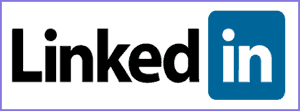 Question from Jaime S.: I’ve been on LinkedIn for about a year now and I’ve made quite a few connections. The problem is I don’t know how many because it just says 500+ on my profile.
Question from Jaime S.: I’ve been on LinkedIn for about a year now and I’ve made quite a few connections. The problem is I don’t know how many because it just says 500+ on my profile.
How can I see the exact number of connections I’ve made so far with my LinkedIn account?
Rick’s answer: This is one of the most confusing things about LinkedIn Jaime, and it took me a while to figure out how to see the exact number of connections that I have as well. But once I did I realized that it’s actually pretty easy. Here’s what you need to do:
1 – Log in to your LinkedIn account.
2 – Type your own name into the search box at the top of the window, then click the Search button. (Note: I used my own profile for this demonstration.)

After you click the Search button, you should see something like this partial screenshot:
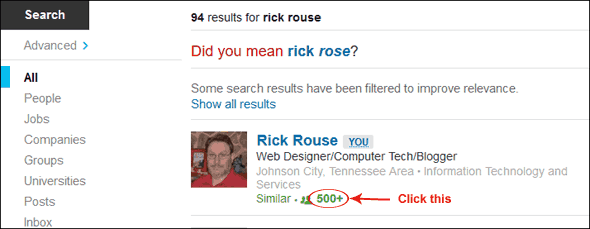
3 – Click on the green 500+ link at the bottom of your profile block. A list of your current connections should appear on the screen.
4 – Look for the number of “results” at the top of the page. That is the number of connections that your profile currently has. Again, here is a partial screenshot:
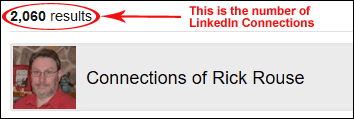
The names/profiles listed on the page are your actual connections. You can scroll through them if you like.
That’s all there is to it Jaime. Good luck!
Update from Jaime: Thanks Rick. That really was easy!
Like this post? If so, I hope you’ll consider sharing it with your friends.
And by the way, you can get even more tips in my weekly RicksDailyTips Email Newsletter. Sign up for free at the bottom of this page!
Do you have a tech question of your own for Rick? Click here and send it in!