Rick’s Tech Tips Newsletter
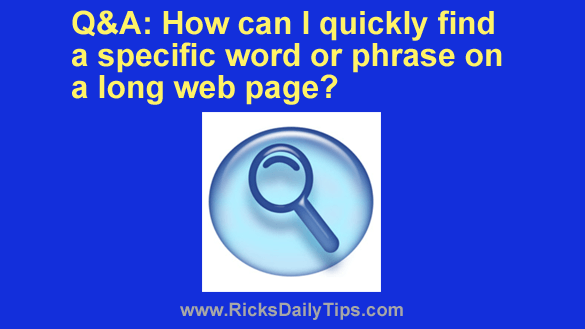 Question from Doreen: Hi, Rick. I moonlight doing product research for a local company, and I often find myself having to scan looooong web pages for a certain word or phrase related to the task at hand.
Question from Doreen: Hi, Rick. I moonlight doing product research for a local company, and I often find myself having to scan looooong web pages for a certain word or phrase related to the task at hand.
Some of these pages are literally thousands of words in length, and the font size is often very small which makes it even harder to find what I’m looking for.
Is there any way that I can just search for the word or phrase and have Firefox take me right to it? Thanks in advance for helping me!
Rick’s answer:
Doreen, it’s actually very easy to search for a word or phrase in any major web browser, including Firefox.
All you have to do is press the Ctrl+F key combination to activate the browser’s search feature.
Type the word or phrase you’re looking for into the search box and the first occurrence of your search term will be highlighted on the page.
Click either Next or the down arrow (depending on your version of Firefox) and it’ll skip to the next occurrence of the search term.
Simply keep clicking Next until you either find what you’re looking for or reach the end of the page, whichever happens first.
By the way, Ctrl+F isn’t just a Firefox thing. It also works in Chrome, Opera and most other major browsers as well as most Windows programs.
There’s also an easy to way to enlarge the font size on a web page, too. Just hold down the Ctrl key and rotate the mouse wheel to increase or decrease the font size. Go head and give it a try.
I hope this helps, Doreen. Good luck!
Update from Doreen: A thousand thanks, Rick! You have just made my job 1,000 times easier!!!
Bonus tip: This free tool will let you check your Internet download and upload speeds to make sure you’re getting the speeds you’re paying for.