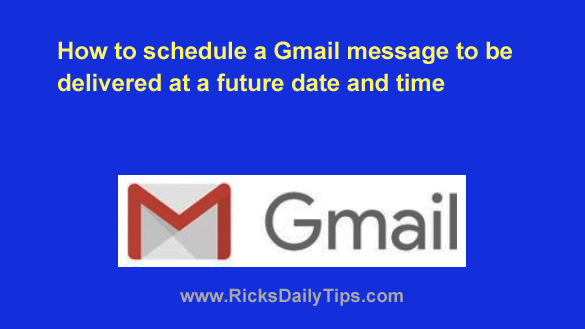 Have you ever composed an email message and wished you could have it be delivered to the recipient’s inbox at some specific future date and time?
Have you ever composed an email message and wished you could have it be delivered to the recipient’s inbox at some specific future date and time?
For example, maybe you’d like to write someone a birthday greeting ahead of time to make sure you don’t forget it.
That’s all well and good, but what if you forget to log back into your email account and send the message when that person’s birthday actually arrives?
Luckily, Gmail allows you to schedule your emails to be delivered at any specific future date and time of your choosing.
This awesome new feature is extremely easy to use. Just follow the steps below for the device you’re using.
If you use Gmail in a web browser on a laptop or desktop computer:
1 – Open Gmail in your browser and log into your account.
2 – Compose the email exactly the way you want it, then click the little down arrow beside the Send button.
3 – Click Schedule send.
4 – At this point you can either select one of the suggested times or click Pick date & time.
If you selected one of the suggested times, you’re done. The new email is now sitting in your Gmail account’s “Scheduled” folder just waiting to be delivered at the specific date and time you selected.
If you selected “Pick date & time”, continue with step 5 below…
5 – Edit the displayed date and time to match the date and time you want the message to be delivered.
6 – Click Schedule send.
If you use the Gmail app on a mobile device:
1 – Open the Gmail app and log in to your account.
2 – Compose the email exactly the way you want it.
3 – Tap the three dots icon at the top of the screen, then tap Schedule send.
4 – At this point you can either select one of the suggested times or tap Pick date & time.
If you selected one of the suggested times, you’re done. The new email is now sitting in your Gmail account’s “Scheduled” folder just waiting to be delivered at the specific date and time you selected.
If you selected “Pick date & time”, continue with step 5 below…
5 – Edit the displayed date and time to match the date and time you want the message to be delivered.
6 – Tap Schedule send.
That’s all there is to it. Your scheduled email is now sitting in your Gmail account’s “Scheduled” folder just waiting to be delivered at the specific date and time you selected.
Pretty cool, huh?
I’ve received countless messages over the years asking if there’s a simple way to schedule the future delivery of a Gmail message, and as you can see, there is!