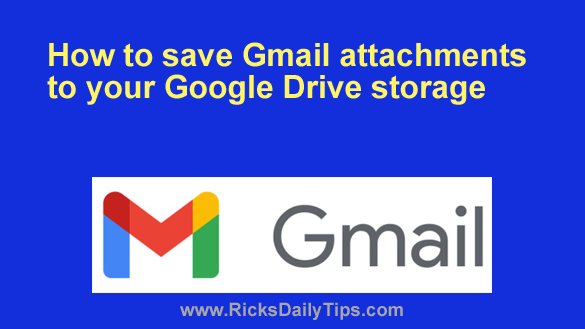 Do you often receive photos and other files that were sent to you as attachments to Gmail messages?
Do you often receive photos and other files that were sent to you as attachments to Gmail messages?
If so, it might be a good idea to save a copy of the important attachments in order to prevent losing them if those emails ever get deleted or lost.
As luck would have it, Google makes it easy to save a Gmail attachment to your Google Drive storage for safekeeping. Just follow the steps below for the device you’re using.
If you use Gmail in a web browser on a laptop or desktop computer:
1 -Open Gmail in your browser, then open the message containing the attachment you want to back up to Google Drive.
2 – Click on the attachment to view it.
3 – Click the Add to My Drive icon in the top right corner of the window (it looks like two triangles and a plus sign).
If you use the Gmail app on a mobile device:
1 – Launch the app and open the message containing the attachment you want to back up to Google Drive.
2 – Tap on the attachment to open it.
3 – Tap the three dots icon and select Save to Drive from the menu.
That’s all there is to it. You should now have a copy of the attachment saved in your Google Drive storage in the Files folder.