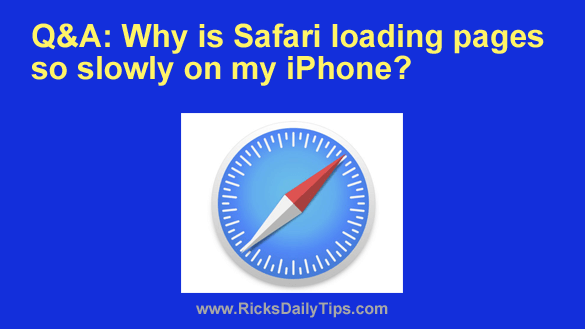 Question from Rita: When I first got my iPhone the websites I viewed in Safari loaded real fast.
Question from Rita: When I first got my iPhone the websites I viewed in Safari loaded real fast.
But lately I’ve noticed that they’re loading a lot slower than they used to.
I guess it could be a virus, but if it is the only thing it seems to be affecting is Safari. Everything else appears to be working normally.
What could be causing Safari to run so slowly now?
Rick’s answer: I’ll start off with a bit of good news, Rita: I’m virtually certain that your iPhone isn’t infected with a virus because that’s extremely unlikely for the reasons mentioned in this post.
Truth be told, the most likely culprit is a full and/or corrupted Safari browser cache.
Safari and other web browsers have a local cache storage area in which they store copies of the web pages you visit and other types of Internet data.
That way if you decide to revisit a page that’s stored in the cache it can load that local copy of the page instead of downloading it from the website all over again. As you can probably guess, that’s a huge time-saver that allows revisited pages to load a lot faster.
The downside to this awesome setup is the browser’s cache storage area can fill up over time and many of the pages stored inside it become out-of-date, and both of those issues can cause the browser to run a lot slower than it used to.
When that happens a simple clearing out of the cache will usually clear up the sluggishness issue and speed the browser back up quite a bit.
Luckily, it’s very easy to clear Safari’s cache and get rid of the sluggishness-inducing clutter. Just follow the steps below.
Important: Clearing a browser’s cache will log you out of any websites that you are currently logged into. Make absolutely sure you’ll be able to log back into every website/account you log into before you actually clear the cache.
When you’re ready to clear Safari’s cache simply follow these steps:
1 – Tap the Settings icon on your iPhone (it looks like a “gear” or “cog“).
2 – Scroll down and tap Safari.
3 – Scroll down and tap Clear History and Website Data.
4 – Tap Clear History and Data to confirm that you really do want to clear Safari’s cache.
That’s all there is to it. Safari’s cache storage area should now be squeaky clean and (hopefully) Safari should now load pages as quickly as it did when the phone was new.
However, if this doesn’t help please let me know and I’ll tell you what to try next.
Update from Rita: That was it, Rick. I followed your instructions and it really helped a lot. Thanks!