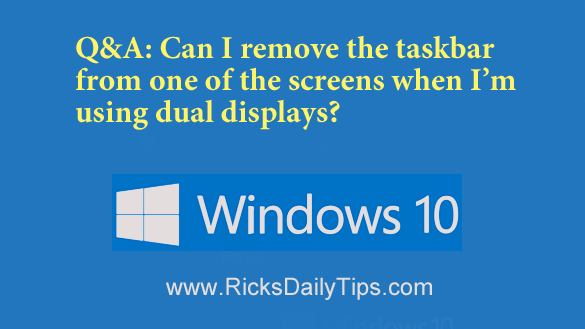 Click here to sign up for my free Rick’s Tech Tips Newsletter!
Click here to sign up for my free Rick’s Tech Tips Newsletter!
Question from Penny N.: I have a laptop with a 23 inch external monitor attached to it. The laptop is a Lenovo IdeaPad with Windows 10 on it.
I use the laptop’s built-in screen to display my Gmail and the larger external monitor for everything else.
I never use the taskbar on the laptop’s screen so I’d like to disable it and have the taskbar displayed on the external monitor only. That would give me a little extra usable screen space on the smaller screen.
Is it possible to disable the taskbar on the laptop’s screen even though that’s the primary display?
Rick’s answer: You’re in luck, Penny. You can easily disable the taskbar on your laptop’s built-in screen.
All you have to do is designate the external monitor as the primary display in the system settings and then toggle the “Show taskbar on all displays” setting to “Off”.
First, follow the steps below to designate the external monitor as the primary display:
1 – Click the Start button.
2 – Click the Settings icon (it resembles a “cog” or “gear”).
3 – Click System.
4 – Verify that the Display settings are now on the screen. If not, click the Display link in the left-hand column.
You should now see a graphic representation of your system’s two displays. The number 1 currently represents the laptop’s built-in screen and number 2 represents the external monitor.
5 – Click on the large number 2 to select the external display, then check the box beside Make this my main display.
6 – Close the Settings window.
Your external monitor is now designated as your system’s primary display. Now you’ll need to tell Windows to display the taskbar on the primary display only. Here’s how:
1 – Click the Start button.
2 – Click the Settings icon.
3 – Click Personalization.
4 – Click Taskbar.
5 – Scroll down to the “Multiple displays” section and toggle the “Show taskbar on all displays” setting to Off.
6 – Close the Settings window.
That’s all there is to it Penny. You should no longer see the taskbar on your laptop’s built-in screen.
Bonus tip : This post explains how to enable the F8 key for booting into Safe Mode in Windows 10.
Cick here to ask me a tech question.