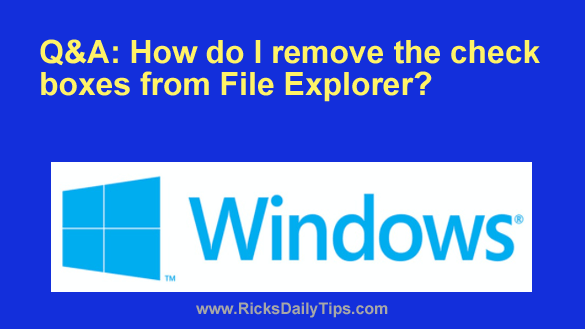 Question from Calvin: I just bought a new computer and every time I select some files in File Explorer it places those annoying check boxes beside the files I selected.
Question from Calvin: I just bought a new computer and every time I select some files in File Explorer it places those annoying check boxes beside the files I selected.
I don’t need those check boxes since the files I select are highlighted anyway.
My old computer didn’t have those check boxes. I’m hoping you can tell me how to remove them from the new one?
Rick’s answer: You can easily remove those check boxes from File Explorer, Calvin.
Your new PC probably has Windows 11 on it instead of Windows 10, but I’ll include instructions for both just to be sure.
Follow these steps to disable the check boxes in File Explorer:
1 – Press the Windows+E key combination to open a “File Explorer” window.
2 – Click View.
3 – If your PC is running Windows 10 simply uncheck the box beside Item check boxes.
If your PC is running Windows 11 click View>Show, then deselect Item check boxes.
4 – Close the File Explorer window.
That’s all there is to it. You should no longer see any check boxes appear beside the files you select in File Explorer.
Update from Calvin: That was easy! Thanks for the help.