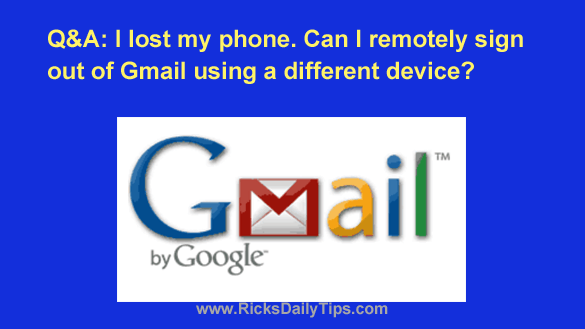 Question from Carrie: I went to Costco this morning and when I got home my phone wasn’t in my purse.
Question from Carrie: I went to Costco this morning and when I got home my phone wasn’t in my purse.
I checked both my car and my apartment from one end to other and it just isn’t here.
Then I called Costco to see if anyone had found it and turned it in at the Service Desk, but they hadn’t.
I didn’t go anywhere else, just to Costco so that has to be where I lost it.
I’m not too concerned about the phone itself. It’s an older Straight Talk phone that I was planning to replace soon anyway.
The thing that worries me is my Gmail was open (I keep it that way, stupid me). I have a lot of sensitive info and photos in my emails that I really don’t want anyone else to see.
Is there a way to use my computer to remotely sign out of Gmail on the lost phone?
If you can I’d really appreciate a quick reply. Thanks so much!
Rick’s answer: Carrie, you can easily use your computer to sign that device out of your Gmail account. Just follow the steps below:
1 – Log into your Gmail account in a web browser on your laptop or desktop computer.
2 – Click on your profile photo (or avatar) in the top-right corner of the window.
3 – Click Manage your Google Account.
4 – Click the Security link in the left-hand column.
5 – Scroll down to the “Your devices” section and find the lost phone in the list.
(Note: You might need to click the +X more link to see the device in question.)
6 – Click More details.
7 – Click Sign out.
That’s all there is to it, Carrie. Your lost phone should now be logged out of your Gmail account.
That means your private info and photos should no longer be accessible via your Gmail account on that device. Hopefully whoever found your phone (if it has indeed been found) hasn’t already read your emails.
You specifically asked for instructions for signing out of the lost phone on a computer, but just in case you (or anyone else reading this) ever need to do it using the Gmail app on a mobile device I’ll provide instructions for doing it that way as well.
Just follow the steps below to use a mobile device to remotely log another device out of a Gmail account:
1 – Log into your Gmail account via the app.
2 – Tap your profile photo (or avatar) in the top-right corner of the screen.
3 – Tap Google Account.
4 – Select the Security tab from the menu at the top of the screen.
Note: You might need to swipe that menu to the left in order to find the Security tab.
5 – Scroll down to the “Your devices” section and find the lost phone in the list.
(Note: You might need to tap the +X more link to see the device in question.)
6 – Tap More details.
7 – Tap Sign out.
That’s it – you’re done. That device should now be logged out of your Gmail account.
I hope this helps, Carrie. Good luck!
Never miss a tip! Click here to sign up for my free Daily Tech Tips Email Newsletter!