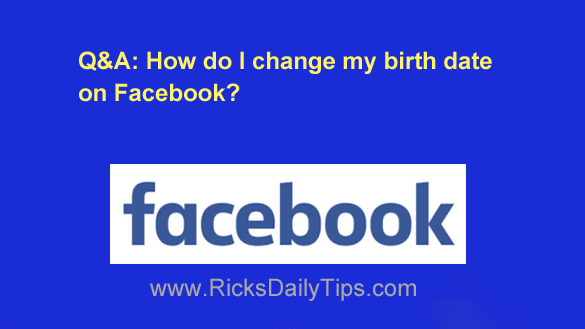
Question from Amanda: Rick, I have a problem that’s been bugging me for a long time.
When I joined Facebook I put in a fake birth date because I was too young to open an account at the time.
Now I want to change it to show my real birthday. How do I do that?
Rick’s answer: It’s pretty easy to change your birth date on Facebook, Amanda. Just follow the instructions below for the device you’re using:
If you’re using Facebook in a web browser on a laptop or desktop PC…
1 – Log in to your Facebook account and open your Timeline page.
2 – Click the About link.
3 – Click the Contact and Basic Info link in the left-hand column.
4 – Scroll down to the “Birth Date” section and make your changes as required.
Note: While you’re here you can optionally hide your birth date from everyone but yourself, and I strongly recommend that you do that.
Your birth date is one of the most important pieces of information for a scammer to have in order to steal your identity so hiding it from everyone but yourself makes sense.
If you’re using the Facebook app on a mobile device…
1 – Open the Facebook app and log in to your account.
2 – Open your Timeline page.
3 – Tap the three dots over on the right.
4 – Tap Edit.
5 – Scroll down and tap Edit your About info.
6 – Scroll down and make your changes to the birth date fields as required.
Note: While you’re here you can optionally tap the privacy level icons on the right and hide your birth date from everyone but yourself, and I strongly recommend that you do that.
Your birth date is one of the most important pieces of information for a scammer to have in order to steal your identity so hiding it from everyone but yourself makes sense.
That’s all there is to it. The birth date on your Facebook profile should now be correct.
I hope this helps, Amanda. Good luck!
Update from Amanda: Worked like a charm. Thanks Rick!