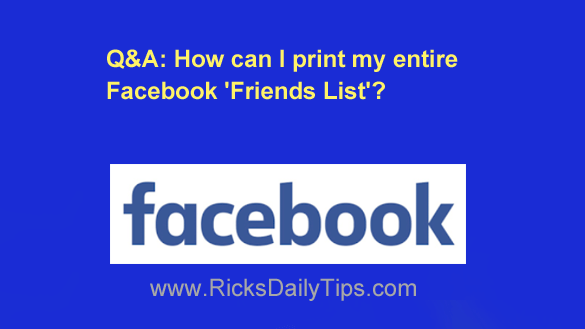 Question from Jean: A good Facebook friend of mine referred me to you regarding how to print out my entire Facebook friend list. Can you tell me how to do it?
Question from Jean: A good Facebook friend of mine referred me to you regarding how to print out my entire Facebook friend list. Can you tell me how to do it?
Rick’s answer: I love questions like this, Jean. Short, and directly to the point!
To answer your question, you can indeed print your Friends List, but you can’t do it from within Facebook itself.
What you’ll have to do is use Facebook’s “Download Your Information” tool to download a file containing your Friends List to your computer and then print it from there.
Just follow the steps below while using a laptop or desktop computer. Note: You can do this using the Facebook mobile app but the actual steps will be slightly different.
Important: Be aware that if you have a lot of friends it will take a LOT
of paper to print the list.
At the bottom of this post I’ll explain an alternative to printing a hard copy
of the list (hint: You can keep a digital copy instead).
1 – Click the down arrow that’s located on the far right-hand side of the Menu bar at the top of the Facebook window.
2 – Select Settings & Privacy from the drop-down menu, then click Settings.
3 – Click the Your Facebook Information link that’s over in the left-hand column. You should now be on the “Download Your Information” screen.
4 – Click the View link at the far-right end of the “Download Your Information” line.
You should now see a long list of the types of data that will be downloaded, and they should all be pre-selected (i.e. every box should have a check mark in it).
5 – Click the Deselect All link that’s located directly below the blue “Create File” button, then check the box at the right end of the “Friends” line to select it.
6 – Click the Create File button. Facebook will now begin the process of creating the download file containing your Friends List.
Note: Be aware that the file creation process could take quite some time. You’ll receive a “Your Facebook data is ready for download” notification when the file is ready to be downloaded to your computer.
7 – After you receive it, click on the “Your Facebook data is ready for download” notification.
8 – Click the Download button and enter your password if you’re asked to do so. A “file download” dialog box should pop up on your screen.
9 – Select Save file and then click OK. The file should now be delivered directly to your browser’s “Downloads” folder.
10 – Open the Downloads folder and drag the downloaded zip file to the Desktop.
11 – Right-click on the zip file and click Extract All to unzip the compressed file.
12 – Open the new unzipped folder and double-click on the index.html file. A menu should now be displayed in your web browser.
13 – Select the Friends link from the menu. You should now see a list of your Facebook friends along with the dates on which you became friends with them.
Important reminder: As I mentioned earlier, if you have a lot of friends it
will take a LOT of paper to print the entire list.
As an example, I have about 5,000 friends and it would take a whopping 460
sheets of paper to print that entire list!
Therefore, unless you REALLY need a hard copy printout you might want to
consider simply keeping a copy of the index.html file you downloaded from
Facebook and refer to that digital copy when you need to. Just sayin’.
The above being said, if you still want to print the list, continue on with step 14.
14 – Press the Ctrl+P key combination to open a “Print” dialog box and you’ll be able to print the list of friends from there. (Note: Have plenty of paper at the ready!)
That’s all there is to it. You now have a digital copy of your Facebook Friends List (the index.html file you downloaded) plus a paper copy if you chose to print one.
I hope this helps, Jean. Good luck!
Bonus tip: This post explains how to hide your Facebook Friends List from the public.
Never miss a tip! Click here to sign up for my free Daily Tech Tips Email Newsletter!