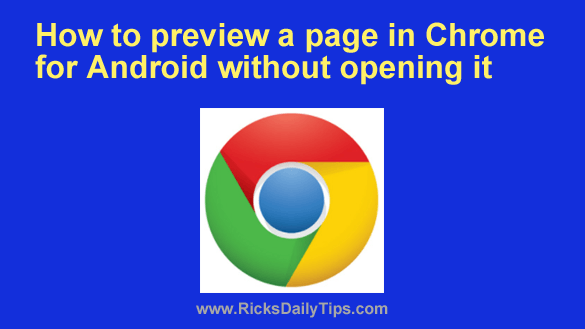
Want to get my easy to follow Tech Tips in your email?
Sign up for my Daily Rick’s Tech Tips Newsletter!
I have four different web browsers on my Android phone, and I use all of them at various times for different purposes.
The browser I prefer to use when reading articles and blog posts is Chrome because it has several features that I happen to find extremely useful.
One feature that I absolutely love (and use often) is “Page Preview“, a nifty little tool that allows you to preview the web page a link is pointing to before you actually open the page in a browser tab.
In a nutshell, this is a fast and easy way to see what’s actually on a page so you can decide whether you want to take the plunge and tap the link. Just follow the steps below if you’d like to give it a try:
1 – Launch the Chrome app on your Android phone or tablet and use it to open any web page.
2 – Tap and hold your finger on a link that interests you until a menu pops up.
3 – Tap Preview page. The target page should now open in its own preview window.
You can now scroll through the preview and check out the content of the page. If you want to you can even read the entire article there without affecting the original web page that’s still open in the underlying browser.
When you’re finished with the preview page just tap the X in the top right corner to close it. That will return you to the browser so you can pick up right where you left off.
You can now either tap on the link you previewed to open that page for real or simply move on and read the rest of the current page. This is a great way to check out a linked page without losing your place on the page that’s currently open.
That’s all there is to it. Now you know how to preview the page a link is pointing to in the Chrome for Android app.