Rick’s Tech Tips Newsletter
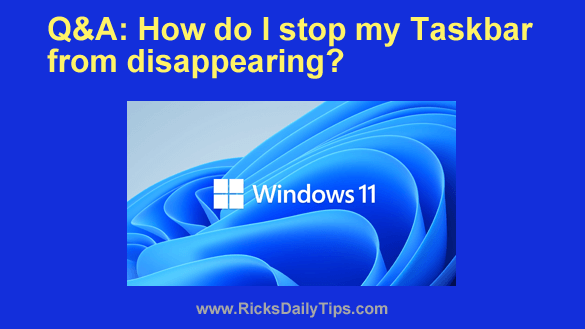 Question from Malinda: I have an almost new Acer laptop with Windows 11 on it.
Question from Malinda: I have an almost new Acer laptop with Windows 11 on it.
It was working fine until I turned it on yesterday morning, but now I can’t see the Taskbar at the bottom of the screen unless I move my mouse down there.
I don’t know what happened but it’s really annoying. How can I stop the Taskbar from disappearing on me?
Rick‘s answer: Malinda, I agree that there’s nothing more annoying than a Taskbar that wants to hide from you, but luckily it’s very easy to coax it into staying put.
Somehow, your Taskbar’s “Auto-Hide” feature has gotten turned on. Here’s how to turn it back off:
1 – Move your mouse pointer to the bottom of the screen until the Taskbar reappears.
2 – Right-click on a blank area of the Taskbar, then click Taskbar settings.
3 – In the right-hand pane, scroll down and click Taskbar behaviors.
4 – Uncheck the box beside Automatically hide the taskbar.
That’s all there is to it. Now the Taskbar should stay put and stop disappearing on you.
Bonus tip: While you have the “Taskbar settings” on the screen you can also change a couple of other Taskbar options if you want.
One that I like to keep enabled is “Select the far corner of the taskbar to show the Desktop”. That way you can move your mouse pointer all the way to the right end of the Taskbar and click the newly-positioned Show desktop icon (it looks like a vertical line) to temporarily hide all the open windows.