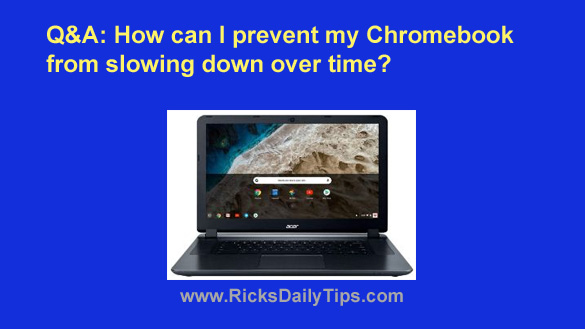 Note: The links in this post are affiliate links.
Note: The links in this post are affiliate links.
Question from Brad: I recently bought my first Chromebook and I really like it because it’s a lot faster than I expected for a laptop this cheap!
My question is what can I do to keep it running this fast?
Every laptop I’ve ever owned before started out fast and then got slower at time passed.
Rick’s answer: I’m very glad you’re happy with your new Chromebook, Brad. They really are wonderful machines for the price!
To answer your question, there is really very little you need to do to prevent your Chromebook from slowing down over time.
The reason why is the way Google designed Chrome OS, the operating system that runs on all Chromebooks.
Unlike Microsoft Windows, Chrome OS doesn’t have a Registry file to get cluttered up and littered with errors as new programs are installed and others are removed.
In a nutshell, Chromebooks simply don’t collect a bunch of junk in the file system that ends up clogging up the works and slowing down the machine.
Now all of that being said, there are a few things you can do to keep your Chromebook running as fast as possible:
1 – Keep the number of Chrome extensions you install to a bare minimum.
Every extension you add to the browser makes the CPU have to work a little harder to keep everything running. Therefore the fewer extensions you have installed, the better.
2 – Don’t get into the habit of keeping a bunch of tabs open.
Every open tab gobbles up a portion of the machine’s RAM and CPU cycles, causing the system to run slower than it would run if you only had two or three tabs open.
3 – Periodically clear Chrome’s browsing history.
Over time all of that history info builds up, and occasionally some of it will even get corrupted. And both of those things will make your Chromebook run slower and cause all kinds of strange glitches and errors.
Note: You can quickly delete Chrome’s browser history by pressing the Ctrl+Shift+Delete key combination.
4 – If possible, always use your Chromebook in a location where you have a strong (and therefore fast) Wi-Fi signal.
The stronger the Wi-Fi signal the faster the data transfer speeds will be. And the faster the data transfer speeds the faster your laptop will respond to Internet requests.
Bottom line: Chromebooks aren’t susceptible to most of the issues that cause Windows machines to slow down over time, but the tips mentioned above can help keep yours running at peak efficiency for years to come.
I hope this helps, Brad. Good luck!