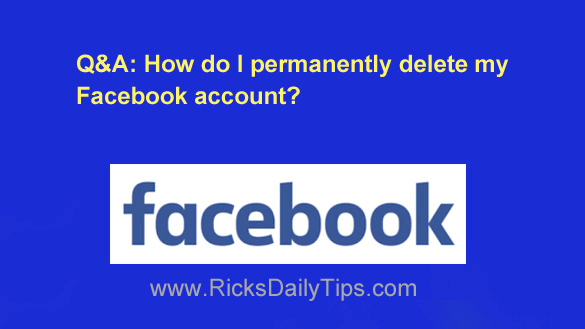 Question from Marie: I love your tips Rick, and I visit this site every morning to see what’s new!
Question from Marie: I love your tips Rick, and I visit this site every morning to see what’s new!
Now, my question: I’m trying to completely delete my Facebook account because I’ve seen nothing but harassment on there since I signed up over a year ago.
The trouble is I don’t know how to delete the account. What do I need to do?
Rick’s answer: Thanks for the kind words about my tips, Marie. I really appreciate your kindness!
If you’re bound and determined to delete your Facebook account, it’s really easy to do once you know where to look for that option.
But before I give you instructions for deleting your account, let’s make sure that’s what you really wish to do…
There are basically two ways to take an active Facebook account offline:
1 – You can deactivate it, which effectively makes your Timeline and every bit of information associated with it immediately disappear from other Facebook users. They won’t be able to find your page via the Search box and they won’t be able to contact you.
Deactivation has more or less the same effect as deletion, with one huge difference: If you deactivate your account it is only hidden from everyone else on Facebook, not removed. You can easily reactivate it if you later change your mind and everything will be just as it was before you deactivated it.
2 – You can Delete your account outright which actually removes it from Facebook’s servers. Once it has been removed it’s gone forever and you won’t be able to reactivate it if you end up regretting your decision to delete it.
Since deleting the account outright cannot be undone, I always recommend that folks first deactivate their account instead of deleting it. That way they can think it over for a while before making a final decision.
If you ultimately decide to follow through with deleting your account you can easily do so. Simply follow the steps below that match the device you’re using to delete your Facebook account.
Note: You’ll see the option to deactivate your account while following the directions below. If you decide to deactivate it instead of deleting it simply choose that option when it appears.
If you’re using Facebook in a web browser on a laptop or desktop computer:
1 – Log into your Facebook account.
2 – Click the little down arrow at the right side of the Menu bar near the top of the page.
3 – Select Settings & Privacy from the drop-down menu, then click Settings.
4 – In the left-hand column, click Privacy.
5 – Click the Your Facebook Information link in the left-hand column.
6 – Click Deactivation and Deletion.
7 – Select Delete Account.
8 – Click Continue to Account Deletion and then follow the prompts as they appear.
If you’re using the Facebook app on a mobile device:
1 – Open the Facebook app and log into your account.
2 – Tap the Menu icon (it looks like a small thumbnail of your profile photo with three horizontal lines super-imposed on it).
3 – Scroll down and tap Settings & Privacy.
4 – Tap Settings.
5 – In the “Account” section, tap Profile access and control.
6 – Tap Deactivation and Deletion.
7 – Select Delete Account.
9 – Tap Continue to Account Deletion and then follow the prompts as they appear.
I hope this helps, Marie. Good luck!
Bonus tip: This post explains how to “unfriend” someone on Facebook without really unfriending them.