 Question from Jennifer K.: Hi Rick! I have an older Dell desktop PC running Windows XP that I absolutely love, but due to a virus I had to re-install Windows from scratch. Now when I try to use Windows Update it fails and I get this error message:
Question from Jennifer K.: Hi Rick! I have an older Dell desktop PC running Windows XP that I absolutely love, but due to a virus I had to re-install Windows from scratch. Now when I try to use Windows Update it fails and I get this error message:
“The website has encountered a problem and cannot display the page you are trying to view.”
I’m stuck at Service Pack 2 and I get any updates to download at all. I can’t even get Bitdefender to install because it says I need Service Pack 3, so the computer is currently running without anti-virus protection. Can I fix this or should I just recycle the computer and use my laptop for everything (NOT my first choice!)? [Read more…]
 Question from Camille:
Question from Camille: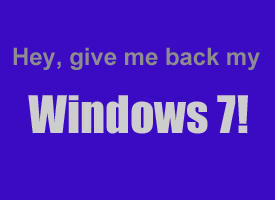 Question from Elizabeth A.:
Question from Elizabeth A.: Have you ever sent someone a message that you regretted sending and wished you could take back? Well, if you had sent it via Twitter’s Direct Message feature you could have.
Have you ever sent someone a message that you regretted sending and wished you could take back? Well, if you had sent it via Twitter’s Direct Message feature you could have. The proliferation of free Wi-Fi access points has made it a lot easier to stay connected with the online world these days. Now, finding a usable Wi-Fi hotspot is literally just as easy as finding the nearest McDonalds or other fast food joint.
The proliferation of free Wi-Fi access points has made it a lot easier to stay connected with the online world these days. Now, finding a usable Wi-Fi hotspot is literally just as easy as finding the nearest McDonalds or other fast food joint.