 Networking and Internet connectivity is one of the least understood aspects of Windows computing, especially for casual users who aren’t familiar with the internal workings of the operating system.
Networking and Internet connectivity is one of the least understood aspects of Windows computing, especially for casual users who aren’t familiar with the internal workings of the operating system.
Everything is all well and good when your PC connects to the web as it should, but when a networking issue arises that causes “Limited Internet Access” – or no access at all, tracking down the problem can be quite difficult for the average user.
Most causes of connectivity issues are actually quite minor, but if you don’t know what to look for or how to go about troubleshooting the issue it can be like searching for the proverbial needle in a haystack.
Luckily, there’s a great free tool called NetAdapter Repair All In One that can fix most common network problems for you. Fixing most issues is usually as simple as running the program and clicking the Advanced Repair button, but there is also a host of other tools built into the software for handling specific network-related issues.
Most of the options are pretty much self-explanatory, and using the various tools is as simple as clicking the appropriate button.
This is what you will see when you run NetAdapter Repair All In One:
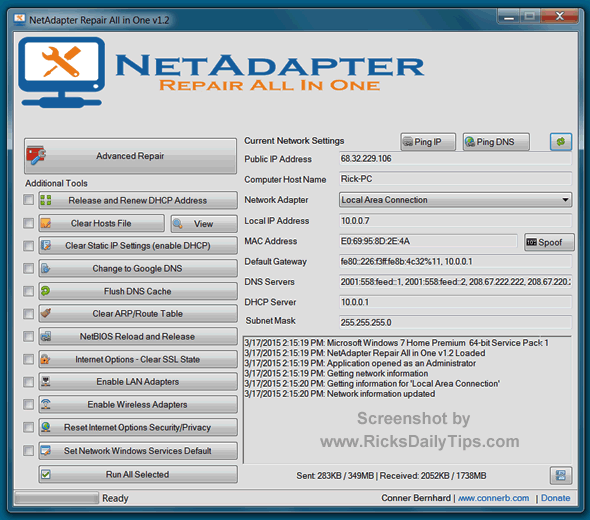
Even though you probably don’t need it right now, I recommend downloading NetAdapter Repair anyway and keeping it either on your hard drive or on a thumb drive for future use. After all, you won’t be able to download it after your Internet connection goes belly-up!
This is a portable program that doesn’t need to be installed onto your system. After you download it, simply click the executable file and it’ll run.
Click here to download NetAdapter Repair All In One (click the blue Download Now button). You might also want to make a print-out of the online documentation.
After you download the program, you might be curious to learn how all of this Windows Networking stuff works. If so, I strongly recommend a great book called Networking All-in-One For Dummies. (#ad)
This book explains how Windows Networking works in easy-to-understand language. I own it myself and refer to it often.