Rick’s Tech Tips Newsletter
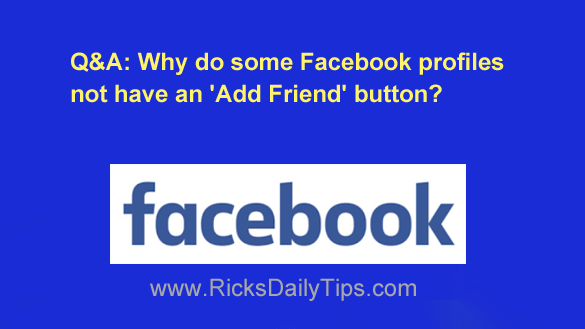 Question from Kayleigh: I’ve noticed that sometimes when I look at someone’s profile on Facebook there’s no “Add Friend” button.
Question from Kayleigh: I’ve noticed that sometimes when I look at someone’s profile on Facebook there’s no “Add Friend” button.
I don’t know if it’s always been that way because I just started noticing it a few days ago.
Is there a way to hide the “Add Friend” button from my own profile? If so, how do I do it?
Rick’s answer: Kayleigh, when you don’t see an “Add Friend” button on someone’s Facebook profile that user has blocked everyone who isn’t a friend of someone who is already on their Friends list from being able to send them a friend request.
Some people just don’t want to receive friend requests from people they have no existing connection with, and this is Facebook’s way of allowing them to choose that option.
While Facebook won’t allow you to hide the ‘Add Friend’ button completely, you can definitely hide it from strangers. Just follow the steps below for the device you’re using to access Facebook.
If you use Facebook in a web browser on a laptop or desktop computer:
1 – Click your little profile avatar picture at the right side of the Facebook Menu bar.
2 – Click Settings & Privacy.
3 – Click Settings.
4 – Click the Privacy checkup link in the left-hand column.
5 – Click How people can find you on Facebook.
6 – Click Continue.
7 – Change the “Who can send you friend requests” setting to Friends of friends.
If you use the Facebook app on a mobile device:
1 – Tap your little profile avatar picture at the right side of the Facebook Menu bar.
2 – Scroll down and tap Settings & Privacy.
3 – Tap Privacy Center.
4 – Tap Privacy Checkup.
5 – Tap on [your name].
6 – Tap How people can find you on Facebook.
7 – Tap Continue.
8 – Change the “Who can send you friend requests” setting to Friends of friends.
In a nutshell, that’s how you can prevent “strangers” from seeing an “Add Friend” button on your profile.
I hope this helps, Kayleigh. Good luck!