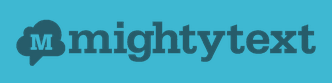 Question from Carol N.: I installed MightyText on my computer and used it for a few days but then decided I didn’t want to keep it.
Question from Carol N.: I installed MightyText on my computer and used it for a few days but then decided I didn’t want to keep it.
I uninstalled it last night but it’s still sending me notifications telling me I’m not signed in to MightyText and that I might miss some messages.
Why am I still getting those notifications even though it’s no longer on my computer? Could it be a cookie or something that’s stored in Chrome?
Rick’s answer: You’re not the only person this happens to Carol. In fact, it happens fairly often when folks remove MightyText from their machines.
Luckily, there’s a simple solution for this problem.
When you installed MightyText on your computer you actually installed two separate components: the desktop app (that you have already removed) and a Chrome browser extension. My guess is you forgot to remove the Chrome extension.
Just follow the steps below to remove the MightyText extension from your Chrome browser and that should put a stop to those irritating notifications:
1 – Launch Google Chrome and then click the Menu icon located in the upper-right corner of the window (it looks like three vertical dots stacked atop one another).
2 – Click Settings.
3 – Click the Extensions link located over in the left-hand column.
4 – Find the MightyText extension and click the little Trash Can icon at the far right of that line.
5 – Close the Chrome window.
That’s all there is to it Carol. You shouldn’t be receiving any more notifications from MightyText.
Update from Carol: Thanks for your help Rick. I feel silly because I didn’t even realize there was a browser extension for MightyText. I removed it and that stopped the notifications.
Do you have a tech question of your own for Rick? Click here and send it in!
And now for a bonus tip: Be sure to sign up for my free RicksDailyTips Email Newsletter at the bottom of this page!
Want to help spread the word about my tips? Just click one of the handy social media sharing buttons below: