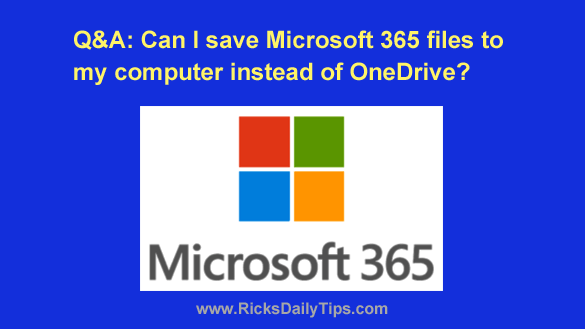 Question from Marge: I’ve used the desktop version of MS Office for years, but I recently switched to Microsoft 365.
Question from Marge: I’ve used the desktop version of MS Office for years, but I recently switched to Microsoft 365.
It took me a few days to get used to it but I believe I’m going to like it ok. There’s one thing that I need help with though.
Every time I create a new document in any Microsoft 365 app and tell it to save the file it always saves it to OneDrive.
I don’t feel comfortable using online storage, for several reasons. Is it possible to make Microsoft 365 save my files to my computer’s hard drive instead of to OneDrive?
Rick’s answer: I can certainly understand your reluctance to save your files “in the cloud”, Marge.
While cloud storage does have some real advantages over local storage, it has a few disadvantages as well.
Luckily, it’s very easy to force all of your Microsoft 365 apps to start saving the files you create and/or edit onto your local computer’s hard drive instead of in your OneDrive storage space. Just follow the steps below:
1 – Open any Microsoft 365 app and either create a new document or open an existing one.
2 – Click File.
3 – Click the Options link that’s located at the bottom of the left-hand (blue) sidebar.
4 – Click Save.
5 – In the “Save Documents” section, check the box next to Save to Computer by Default.
6 – Click the Browse button and navigate to the local folder where you wish to have Microsoft 365 save your files, then click OK.
That’s all there is to it. From now on Microsoft 365 will save the files you create and/or edit in any Microsoft 365 app to the selected folder on your computer’s hard drive.
By the way, you can still have Microsoft 365 to save certain individual files onto a different drive (onto a USB flash drive, for example) on a case-by-case basis.
All you have to do is browse to the desired drive (or folder) and save the file there without unchecking the “Save to Computer by Default” option.
I hope this helps, Marge. Good luck!
Update from Marge: That worked perfectly, Rick. Thanks so much!
Never miss a tip! Click here to sign up for my free Daily Tech Tips Email Newsletter!