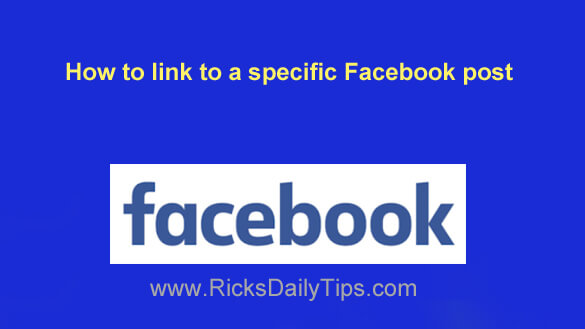
Rick’s Tech Tips Newsletter
Have you ever read a Facebook post and wanted to link directly to it for some reason?
Sure, Facebook makes it easy to share a post with your friends, but what if you’d like someone who isn’t on your friends list to see it?
Perhaps you’d like to place a link to a post in a comment on another post to add context or additional information to the original post?
Or what if you’d like to post a list of links to several related posts that would best be viewed together?
It’s actually quite easy to retrieve the link to any specific Facebook post and then post it in a new post or comment. You can even link to the post from a blog post or send it via email or instant message.
Just follow the steps below for the device you’re using to copy the link to any specific Facebook post and paste it wherever you want.
Important: The post you link to will need to have its audience set to “Public” if you want people who aren’t on the original poster’s Friends List to be able to see it.
If you use Facebook in a web browser on a laptop or desktop computer:
1 – Find the post you’d like to link to and look for the date/time stamp. It will usually look something like “5m”, “18h” or “Just now”. Click on the date/time and the post will open on a page all by itself.
2 – Highlight the URL of the post in the browser’s address bar. It should start with something like https://www.facebook.com/…
3 – Right-click on the highlighted URL and click Copy.
4- Now you can paste the copied URL into a new Facebook post, a comment on another post, a blog post, or an instant message or email.
Note: This works with the desktop version of X (formerly Twitter) as well.
If you use the Facebook app on a mobile device:
1 – Tap the three dots in the top-right corner of the post.
2 – Tap Copy link.
3 – Now you can paste the copied URL into a new Facebook post, a comment on another post, a blog post, or an instant message or email.
There you go. That’s all there is to linking to a specific Facebook post. Pretty simple, right?
Bonus tip: Do you hate receiving game requests and app notifications in your Facebook newsfeed? Well, you can easily turn them off. This post explains how.