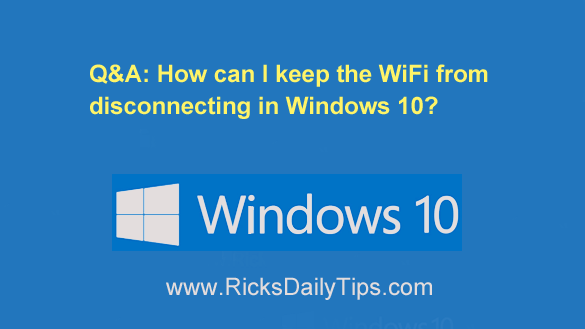 Question from Aaron S: Hi Rick. I really like your blog and appreciate all the help you give to so many people.
Question from Aaron S: Hi Rick. I really like your blog and appreciate all the help you give to so many people.
I hope you can help me with an issue I’m having with my HP laptop.
Ever since I updated it to Windows 10 the WiFi automatically disconnects after about 30 minutes and I have to reboot the computer to get it turned back on.
How can I keep the WiFi working until I actually shut the laptop down?
Rick’s answer: Thanks so much for your kind words Aaron. I’m always happy to help any time I can.
To answer your question, you can prevent your laptop from automatically disconnecting from your WiFi network with a simple settings tweak. Here’s how:
1 – Right-click on the Network icon that’s located in the notifications area in the bottom-right corner of the screen, then select Open Network and Internet settings.
2 – Click Change adapter options. You should now see a list of your network connections.
3 – Right-click on your wireless connection, then click Properties.
4 – Click the Configure button.
5 – Select the Power Management tab.
6 – Uncheck the box beside Allow the computer to turn off this device to save power.
7 – Click OK.
That’s all there is to it. Your laptop’s WiFi connection should stay active now throughout your entire computing sessions without disconnecting on its own.
Update from Aaron: That did it Rick. Thanks for your help!
Never miss a tip! Click here to sign up for my free Daily Tech Tips Email Newsletter!