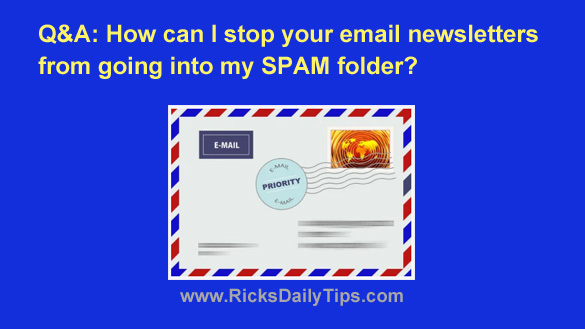 Question from Donna: I signed up for your Tech Tips Newsletter a couple of weeks ago.
Question from Donna: I signed up for your Tech Tips Newsletter a couple of weeks ago.
I love your emails but something happened and I stopped receiving them after a few days.
Last night I checked my SPAM folder (I use Yahoo Mail) and sure enough I found the missing emails in there.
Can you help me fix whatever the problem is so I can start receiving your newsletters in my Inbox again?
Thanks!!
Rick’s answer: Thanks for reaching out to me about this, Donna.
I love it when folks sign up to receive my newsletters because it really enjoy helping people when I can. That’s why it disappoints me greatly to hear that someone has stopped receiving them.
There are several technical reasons why an email might not be delivered to the recipient’s inbox, but the most common reason is their email provider mistakenly marking the email as either SPAM or “Promotional”.
I cherish and respect my newsletter subscribers and I would never send any form of “SPAM” to you all for any reason. That’s why it’s so disappointing when I find out that my emails are being treated as such.
Now, back to the question at hand…
Luckily, there’s one simple action that usually puts a stop to a sender’s emails getting sent to the SPAM folder…
Add the sender’s email address to your Address Book or Contacts List!
Although the procedure for adding an email address to the Address Book or Contacts List varies from one email provider to another, it’s usually pretty easy to do.
You mentioned that your email provider is Yahoo so I’ll certainly provide instructions for them, but I’ll also provide instructions for several other popular email providers just in case their users are having this problem too.
First, let’s take care of your Yahoo email account since that’s what you’re using. Follow the steps below to add my email address to your Yahoo email Contacts List:
1 – Open one of my emails that you found in your SPAM folder.
2 – Hover your mouse pointer over my email address or Sender’s name ([email protected]) that’s located in the “Sender” field until a box pops up.
3 – Click +Add to contacts.
4 – Click the Save button that’s located at the bottom of the right-hand pane.
5 – Move the email from the SPAM folder to your Inbox.
That’s all there is to it. My email address should now be in your Contacts List and my emails should now start landing in your Inbox again.
Now that we have your Yahoo email account squared away I’ll provide instructions for a few of the other most popular email providers…
For those using Gmail…
1 – Find one of my emails that landed in your SPAM or “Promotions” folder and open it.
2 – Hover your mouse pointer over the Sender’s name (RicksDailyTips) that’s located in the “Sender” field until a box pops up.
3 – Click Add to Contacts.
4 – Move the email from the SPAM or “Promotions” folder to your Inbox.
For those using Outlook.com…
1 – Find one of my emails that landed in your “Junk Email” folder and open it.
2 – Hover your mouse pointer over the Sender’s name (RicksDailyTips) that’s located in the “Sender” field until a box pops up.
3 – Scroll all the way to the bottom of that box and click Show more.
4 – Click on the Contact tab.
5 – Click Add to contacts.
6 – Click the Create button.
7 – Move the email from the Junk Email folder to your Inbox.
For those using Microsoft 365 or any version of the desktop Outlook program…
The procedure for adding email addresses to one of these Microsoft email solutions varies from one solution to the next. You’ll find instructions for the one you use on this page.
For those using AOL email…
1 – Find one of my emails that landed in your “Junk” or “SPAM” folder and right-click on it.
2 – Click Add to Contacts.
For those using any other email provider or desktop email application…
Send me an email containing the name of your email provider or desktop email application and I’ll research the procedure for adding an email address to your Address Book or Contacts List and send the info to you.
For those who don’t have one of my emails handy…
You can add my email address [email protected] to your Address Book or Contacts List manually.
If you need instructions for doing that just send me an email containing the name of your email provider or desktop email application and I’ll gladly send them to you.
Never miss a tip! Click here to sign up for my free Daily Tech Tips Email Newsletter!