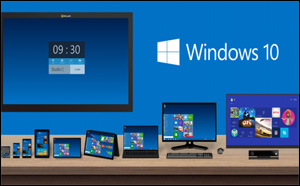 Question from Cale G.: Rick, I read your post about installing the Windows 10 Preview and I’d like to try it out on my old Acer laptop that’s currently running Windows Vista.
Question from Cale G.: Rick, I read your post about installing the Windows 10 Preview and I’d like to try it out on my old Acer laptop that’s currently running Windows Vista.
I checked and the machine seems to meet all the hardware requirements, so I figured why not install it and check it out?
The problem is I heard you have to have a Microsoft account in order to install the Windows 10 Preview, and sure enough when I went to install it I was prompted to either log in to an existing account or create a new one.
If I can possibly avoid it, I don’t want a Microsoft account, and I definitely don’t want to have to log into Windows on my laptop through one! Hence my question: Can you tell me if there’s a way to install Windows 10 without having to open a Microsoft account first?
Rick’s answer: Cale, the answer to your question is yes, and it’s actually very easy to do. The installer for the Windows 10 Technical Preview includes an option for installing the OS without a Microsoft account, but it’s (sort of) hidden. Here’s how to find it:
1 – Launch the Windows 10 Preview installation utility.
2 – When you get to the “Sign into you Microsoft account” screen, click the Create a new account link located near the bottom of the window. (Don’t worry, you won’t really have to create an account.)
3 – Once you’re on the “Create a Microsoft account” screen, you should see a link just below the sign-up form that reads Sign in without a Microsoft account. Click that link and you’ll be able to install the Windows 10 Technical Preview onto your laptop without having to open an account with Microsoft!
Here’s a screenshot that shows where to find the link you’re looking for:
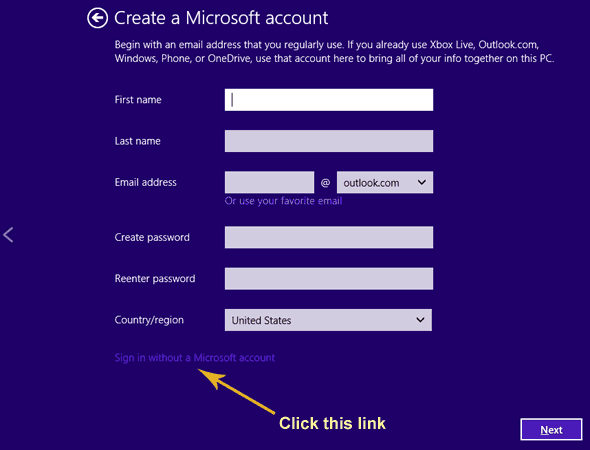
I love how they made the “Sign in without a Microsoft account” link so difficult to see. I guess they really want you to open an account so they made the link contrast against the background so poorly that most people will miss it.
That’s all there is to it Cale. Good luck!
Do you have a tech question of your own for Rick? Click here and send it in!