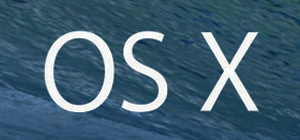 Question from Gill: On a whim I bought a used Mac Pro at a yard sale for a ridiculously low price. I figured it was worth taking a chance on.
Question from Gill: On a whim I bought a used Mac Pro at a yard sale for a ridiculously low price. I figured it was worth taking a chance on.
When I got it home I plugged it in and it powered up just fine, but I found out there was no hard drive in it.
I had a used hard drive that I had removed from another computer so I installed it in the Mac Pro.
The problem is I don’t know how to install OS X onto the new hard drive. Can you tell me the best (and hopefully easiest) way to do that?
Rick’s answer: Gill, there are several ways you could go about installing OS X (or macOS) on your Mac Pro, but the easiest way by far is to purchase a USB flash drive with the OS X installer already on it.
You didn’t mention the model of your Mac Pro so I can’t tell you which version(s) of OS X will work on it.
What you’ll need to do is check the hardware requirements for each version of OS X and get the installer for the latest version of OS X that is compatible with your Mac Pro.
Once you know which version of OS X you need you can order a USB flash drive from Amazon that has that version’s installer already on it.
If you prefer you can always follow the steps on this page to create your own OS X installation USB flash drive, but you’ll need a working computer in order to do it.
That’s why I recommend just buying a flash drive with the installer already on it. They are dirt cheap and extremely easy to use.
Once you have the flash drive in hand simply boot your Mac Pro from the flash drive and run the installer.
Bottom line: It sounds like you probably got a great deal on your Mac Pro, Gill. I wish you the best of luck with it!
Bonus tip #1: After you get OS X up and running I recommend that you use the Time Machine utility to back up the hard drive.
Bonus tip #2: Want to make sure you never miss one of my tips? Click here to join my Rick’s Tech Tips Facebook Group!
Note: The links in this post are affiliate links.
Want to ask Rick a tech question? Click here and send it in!
If you found this post useful, would you mind helping me out by sharing it? Just click one of the handy social media sharing buttons below.