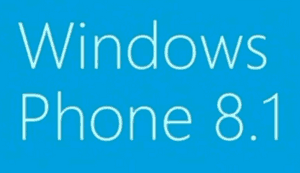 Question from Benjamin H.: I have a Lumia 620 phone running Windows Phone 8.1. The phone’s internal memory is almost full so I’d like to install any new apps to the SD card.
Question from Benjamin H.: I have a Lumia 620 phone running Windows Phone 8.1. The phone’s internal memory is almost full so I’d like to install any new apps to the SD card.
I heard this is possible but I can’t figure out how to do it. Can you tell me how to make new apps install to the SD card?
Rick’s answer: What you heard is correct Benjamin. Windows 8.1 does indeed allow you to install apps directly to the SD card, but it installs them to the internal memory by default.
Follow these steps to instruct Windows Phone 8.1 to install new apps to the SD card:
1 – Open the app list and tap Storage Sense.
2 – Tap Store new apps on, then select SD card from the list of options.
That’s all there is to it. From now on every new app you install will be installed on the SD card instead of the phone’s internal memory.
By the way, if your phone’s internal memory is almost full, I recommend moving a few of your apps from internal memory over to the SD card. Here’s how:
1 – Open the app list and tap Storage Sense.
2 – Tap the “Memory Status” bar (the bar showing the amount of memory that’s being used along with the amount that is still free).
3 – Tap apps+games.
4 – Tap the name of an app you wish to move from internal memory to the SD card.
5 – Tap move to SD.
6 – Repeat the above procedure until you have finished moving all the selected apps over to the SD card.
There you go Benjamin. Good luck!
Update from Benjamin: Thanks Rick. Exactly what I was looking for!
Do you have a tech question of your own for Rick? Click here and send it in!