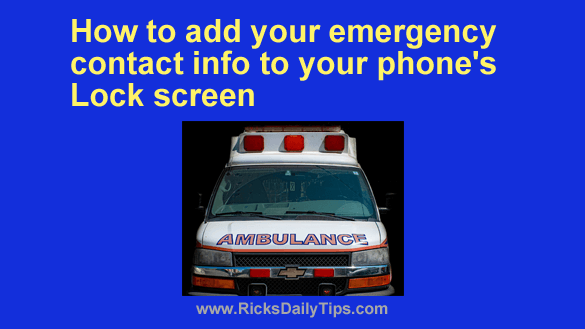 Now that most everyone carries a mobile phone, first responders are being trained to use them to quickly identify and notify the people that you have designated as your emergency contacts.
Now that most everyone carries a mobile phone, first responders are being trained to use them to quickly identify and notify the people that you have designated as your emergency contacts.
And if you think about it it really makes a lot of sense. After all, you already have the people you care about the most on your Contacts List, right?
Why not make it easy for emergency personnel to use that info to track down your next of kin or someone else you designate if you’re ever in a serious accident or in need of immediate medical attention?
It’s really easy to do. All you have to do is append the abbreviation ICE to the end of your emergency contacts’ names like this:
Jane Doe ICE
ICE stands for In Case of Emergency, and adding it to the end of the names of your emergency contacts makes it easy for anyone who urgently needs to contact them to do it very quickly, even if you have dozens of contacts stored in your phone.
But there’s an even better way if you have a recent model smartphone. You can make this important emergency contact info available right from your phone’s “Lock Screen”. That way first responders will be able to access it even if your phone is locked.
Follow these steps if you have an iPhone:
Note: The steps for entering emergency info can vary slightly from one iPhone top another. Just use the info below as a general guide.
1 – Tap the “gear” shaped Settings icon.
2 – Scroll down and tap Health.
3 – Tap Medical ID.
4 – Tap Edit and fill in any information you’d want first responders to have access to (medications, allergies, etc.)
5 – Choose the names and phone numbers of the people on your Contacts List that you want to add as your emergency contacts. Note: Your emergency contacts MUST be on your Contacts List.
6 – Under “Emergency Access”, toggle both “Show When Locked” and “Share During Emergency Call” to On (their sliders should turn green).
7 – Choose a recent photo of your face for the app’s profile photo to let first responders know the phone belongs to you and not someone else.
8 – Tap Done to save the info and photo you just entered.
Follow these steps if you have an Android phone:
Note: The steps for entering emergency info can vary from phone to phone in the Android world. Just use the info below as a general guide.
1 – Tap the “gear” shaped Settings icon).
2 – Type the word emergency into the search box, then select Emergency information from the list of search results.
3 – Tap Add information again and enter the medical information that you’d like to share with first responders.
4 – Tap the Back button (it looks like a left-pointing arrow) and tap Add contact to add someone from your Contacts List as an emergency contact.
Note: Your emergency contacts MUST be on your Contacts List.
That’s all there is to it. From now on your emergency contact info (and if you entered it, your medical info) will be available to first responders even if your phone happens to be locked when they find it.