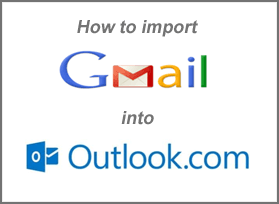 Question from Wayne K.: Well, I finally decided to give Outlook.com a try, and I found that really like it.
Question from Wayne K.: Well, I finally decided to give Outlook.com a try, and I found that really like it.
I’d love to drop Gmail altogether and switch to Outlook.com, but I have 3 years worth of Gmail messages stored and I can’t afford to lose them. Can all of my old Gmail messages be imported into Outlook.com? And if so, how do I do it?
Rick’s answer: Hi Wayne. As luck would have it, Outlook.com has a handy Gmail Import Tool that’ll import all of your stored messages AND convert your Gmail labels into folders! Here’s how to use it:
1 – Log in to your Outlook.com account and click the “gear” shaped Settings icon in the upper right-hand corner of the window.
2 – Click More mail settings.
3 – Click Import email accounts.
4 – Click Google.
5 – Click Start.
Note: You could now click the “Options” link to change the way your messages will be imported, but I recommend skipping this step since the default option will import all of your existing Gmail messages into Outlook.com and convert your Gmail labels to folders.
7 – Click Start.
8 – When prompted, authorize Outlook.com to access your Gmail account.
The import process should now begin. Keep in mind that the process of importing all of your messages could take quite some time to complete. The more Gmail messages there are to import, the longer it will take. You should receive an email letting you know when the process is finished.
Do you have a tech question of your own for Rick? Click here and send it in!
Need expert computer help? Click here to read about the services that I provide.