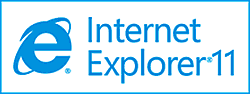 I don’t know about you, but I really like how Internet Explorer 11 provides a drop-down list of site suggestions when I type a letter into the address bar.
I don’t know about you, but I really like how Internet Explorer 11 provides a drop-down list of site suggestions when I type a letter into the address bar.
For example, if I type the letter R it’ll display RicksDailyTips.com, RealClearPolitics.com and several other sites that begin with the letter R. To visit a site on the list, all I have to do is click on its URL.
What I don’t like about these site suggestions is how there are usually a bunch of sites listed that I’ve never visited before (and I have no intention of ever visiting at all). I find it irritating when I have to search through a long list of irrelevant sites in order to find the one that I want to visit.
Luckily, there’s an easy way to limit the list of site suggestions just to sites that you have already visited in the past. Here’s how:
1 – Load I.E. 11 and click Tools>Internet Options>Content.
2 – Find the “AutoComplete” section and click the Settings button.
3 – Uncheck the box beside Suggesting URLs.
4 – Click Ok, then click Ok again.
From now on the only sites you’ll see in the suggested sites list will be sites that you have visited before.