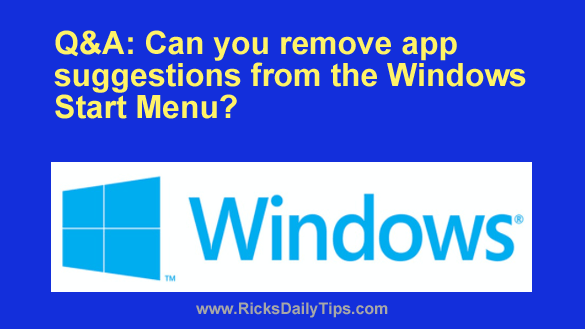 Question from Nell: Starting with Windows 10 I’ve been seeing recommendations for new apps almost every time I open the Start Menu, and I’m also seeing them in Windows 11.
Question from Nell: Starting with Windows 10 I’ve been seeing recommendations for new apps almost every time I open the Start Menu, and I’m also seeing them in Windows 11.
Is there something I can do to stop these suggestions from being shown? They’re really annoying!
Thanks in advance for your help.
Rick’s answer: As you’ve noticed Nell, both Windows 10 and Windows 11 do occasionally offer suggestions for apps that you might want to download from the Windows Store.
As with most other Windows “features”, some folks appreciate these app suggestions while others (like me and you) tend to find them annoying.
If you find Microsoft’s app suggestions annoying as well, you can easily stop them from showing up on your Start Menu. Just follow the steps below for your Windows version.
Windows 10:
1 – Right-click the Start button and select Settings from the menu.
2 – Click Personalization.
3 – Select Start from the menu over in the left-hand pane.
4 – Toggle the “Show suggestions occasionally in Start” setting to Off.
5 – Click the X in the top-right corner of the window to exit the “Settings” app.
Windows 11:
1 – Right-click the Start button and select Settings from the menu.
2 – In the left-hand pane, click Personalization.
3 – In the right-hand pane, click Start.
4 – Toggle the setting for “Show recommendations for tips, shortcuts, new apps and more” to Off.
5 – Click the X in the top-right corner of the window to exit the “Settings” app.
That’s all there is to it. From now on you shouldn’t see any more app suggestions showing up on your Start Menu.