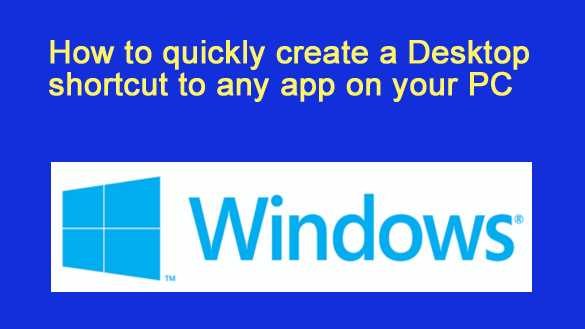
Want to get my easy to follow Tech Tips in your email?
Sign up for my daily Rick’s Tech Tips Newsletter!
Note: The link in this post is an affiliate link.
It’s very easy to remove a shortcut (icon) from the Desktop on a Windows PC. In fact there are several ways to do it, including:
1 – Right-Click on the icon and then click Delete.
2 – Left-click on the icon to select it, then press the Delete key on your keyboard.
But have you noticed that there is no obvious way to create a Desktop shortcut to an app?
While there are simple right-click options for placing an app shortcut on the Start menu or Taskbar, there isn’t one for placing one on the Desktop.
I have no idea whether this omission was intentional on Microsoft’s part or not, but luckily they did include a way to create a Desktop shortcut for any app. It just takes a couple of steps that are very simple, but far from intuitive:
1 – Press the Windows+R key combination to open a “Run” box.
Note: The Windows key is typically located between the Ctrl key and the Alt key on the bottom left of the keyboard.
2 – Type (or copy and paste) shell:appsfolder into the “Run” box and then click OK.
3 – Find the app you wish to create a shortcut for and then click on it and drag it to the Desktop.
That’s all there is to it. You should now have a shortcut that will open its target app right on your PC’s Desktop.
Bonus tip: Wanting to learn all the ins-and-outs of Windows 11? “Windows 11 Inside Out” can help.