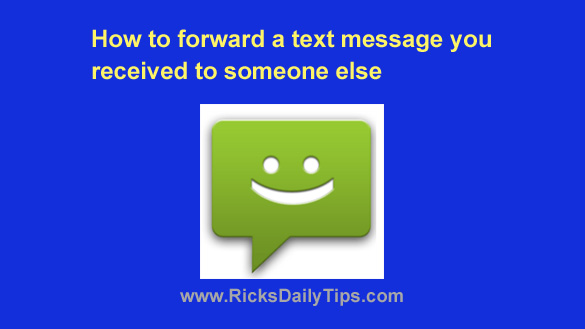
Rick’s Tech Tips Newsletter
Have you ever received a text message that you thought should really be forwarded to someone else (i.e. a message with instructions from the boss, for example)?
Forwarding a text message to another person is really pretty easy once you know how to do it.
However, the Forwarding procedure isn’t all that obvious because that option is pretty much “hidden” from view on both iPhones and Androids.
Follow the steps below to forward a text message that you have received to another person:
Note: The procedure for forwarding a text message can vary a bit from one phone to another, depending on the phone model and operating system version. Therefore, I recommend that you use the instructions below as a general guide.
If you have an iPhone…
1 – Tap and hold the message you’d like to forward until a menu pops up.
2 – Tap More.
3 – Tap the arrow located at the bottom right-hand corner of the screen.
4 – Enter the recipient you wish to forward the message to, then send the message.
If you have an Android phone…
1 – Tap and hold the message you’d like to forward until it becomes highlighted.
2 – Tap the three vertical dots icon in the top-right corner of the screen.
3 – Tap Forward.
4 – Select the recipient you wish to forward the message to, then tap Next.
5 – Tap the Send button (on some phones it’s a right-facing arrow).
That’s all there is to forwarding a text message to another person, and it really can come in handy at times.
Pretty easy, right?