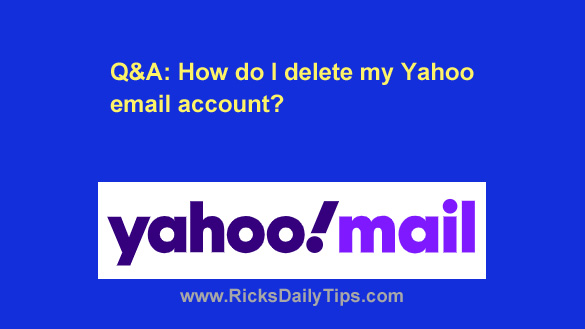 Question from Cindy: I’ve used Yahoo mail for decades but I recently started having problems with it.
Question from Cindy: I’ve used Yahoo mail for decades but I recently started having problems with it.
I finally got fed up with it and switched to Gmail this morning. I’ve already imported my Yahoo emails and contacts into the new Gmail account.
Since I really don’t need the Yahoo account anymore, can you tell me how to delete it?
Thanks in advance for your help.
Rick’s answer: It’s very easy to delete your unwanted Yahoo email account, Cindy. But first, I strongly recommend that you read the important message below…
Important: Following the steps below will completely wipe out everything that’s associated with this particular Yahoo account, not just your email service.
The entire list of Yahoo services affected will be provided on the Account Termination page.
Once you’re ready to proceed just follow the steps below to delete your Yahoo account.
1 – Click here to visit the “Terminating your Yahoo account” page on Yahoo’s website.
2 – Enter your Yahoo password (if requested to do).
3 – (Note: This step is optional) – Read the text on the page that explains the ramifications of deleting your account, then continue with step 4 if you still want to delete it.
4 – Follow the steps as they appear from this point on.
That’s all there is to it. Your Yahoo account and all the personal information you had stored in it should be gone just as soon as you click the button to terminate your account.
I hope this helps, Cindy. Good luck!
Update from Cindy: Just what I was looking for, Rick. Thanks a lot!