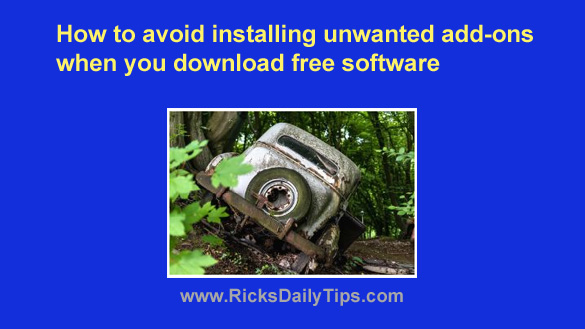 If you’re like me you love installing free software and trying it out.
If you’re like me you love installing free software and trying it out.
And why not? After all, it’s free!
That means if you don’t like a program you’ve downloaded you can simply uninstall it and you won’t be out as much a cent!
But there’s a problem with installing many free programs and apps: They tend to install a bunch of junkware along with them if you aren’t careful.
You’ve actually witnessed this first-hand if you’ve ever installed a free program and ended up with a new toolbar on your browser or your PC started spawning pop-ups right and left.
Why do many freeware programs come bundled with extra junk? In a word, the answer is money…
By definition, free software doesn’t earn any money for either the company that wrote the software or the website that’s distributing it. Therefore, to stay in business and make a profit those companies have to earn their revenue some other way.
There are various methods they use to make their money, but one very common method is by allowing a third-party software company to bundle their products to theirs in exchange for a fee.
These bundled software “add-ons” can be rather annoying, and in some cases almost impossible to get rid of.
And don’t think these add-ons are only installed with programs from “anything for a buck” download sites. Plenty of large mainstream sites bundle add-ons with their downloads as well.
Luckily, it’s usually pretty easy to avoid installing most add-on “junkware” programs when installing free software by always following two simple rules:
1 – Always look for and uncheck any check boxes for add-on software that you see on any screen when you’re running a program’s installer.
These check boxes will usually be displayed on the first or second screen, but they’ll sometimes be buried several screens deep in the installation process. Make sure you scour EVERY screen for these check boxes and uncheck any that you find.
The really sneaky installers will sometimes hide the opt-out check box(es) for add-on software somewhere on the “Terms and Conditions” screen so you’ll need to carefully read that info as well (something you really should be doing anyway).
2 – Always search for a button or link labeled something like “Custom Installation” or “Advanced Installation” on any of the installer’s screens. If you see one, click it.
These “Custom” or “Advanced” installation screens will typically allow you to select various options that are a legitimate part of the actual program you’re installing (support for additional languages, for example).
But they will also sometimes contain check boxes for refusing bundled add-on software.
Here’s something else that might come in handy at times: These custom or advanced installation screens will often let you choose to install the program on a different drive than the usual C: drive.
This can be a big help if your PC has a small SSD or hard drive as the boot drive and a larger secondary drive for storing your data and the programs you don’t use very often.
Bottom line: If you always follow the two rules above you can (usually) avoid installing add-on junkware along with the free programs you download and install on your system.
Bonus tip: The info above will help you avoid most junkware installations, but unfortunately some will occasionally slip through and end up on your system anyway.
But there’s a very easy way to ensure that you NEVER install any add-ons or junkware whatsoever. All you have to do is simply download all of your free software from OlderGeeks.com!
OlderGeeks doesn’t allow bundled add-ons to be attached their download files. And you won’t have to worry about downloading malware along with their freeware either.