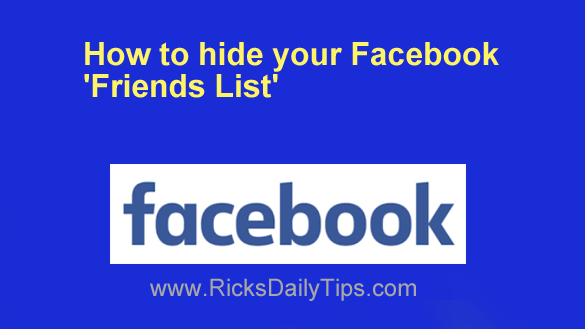
Want to get my easy to follow Tech Tips in your email?
Sign up for my daily Rick’s Tech Tips Newsletter!
By default, any Facebook user who can see your profile can view your friend list as well.
With Facebook privacy being talked about in the news almost daily, many users are now hiding their Facebook Friend Lists from the public in order to protect the privacy of everyone on the list.
Hiding your Friends List will also provide another huge benefit: Scammers won’t be tempted to clone your account and use the fake account to scam your friends!
If you’d like to hide your friend list from prying eyes, just follow the steps below that apply to your device.
Note: Your friends will still be able to see a list of the friends you have in common with them (i.e. your mutual friends) even after you hide your Friends List from the public.
At the present time there’s no way to “hide” mutual friends. But all of your other friends will be hidden from everyone but you.
Laptop or Desktop Computer:
1 – Log in to your Facebook account.
2 – Visit on your Timeline page.
3 – Click the Friends link.
4 – Click the three dots icon that’s located beside the “Invite friends” link.
5 – Click Edit Privacy.
6 – Change the “Who can see your friends list” setting to Only me.
Note: Most people who change this setting to something else choose either Friends or Only Me.
If you choose “Friends”, everyone on your Friends List will be able to see the list. If you choose “Only Me”, no one but you will be able to see it (except for mutual friends, which cannot be hidden).
Facebook app on a mobile device:
1 – Log in to your Facebook account using the Facebook mobile app.
2 – Tap your tiny profile picture avatar that’s located near the top-right corner of the screen.
3 – Scroll down and tap Settings & Privacy.
4 – Tap Settings.
5 – Scroll down to the “Audience and Visibility” section and tap How People Find and Contact You.
6 – Tap “Who can see your friends list?” and select Only Me.
7 – Tap the Save button.
That’s all there is to it. From now on your Friends List will only be viewable by you (again, except for mutual friends, which cannot be hidden).