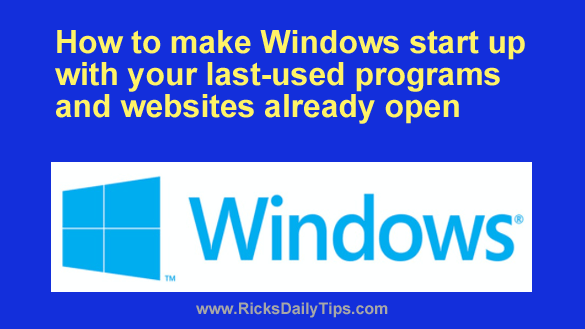 Rick’s Tech Tips Newsletter
Rick’s Tech Tips Newsletter
I know someone who recently bought a Windows laptop after her MacBook went belly-up on her.
She asked me if Windows would ever have a feature like the Macs that would allow the system to start up with the last-used programs and websites already open.
My answer: It already does!
Windows has a special shutdown mode that saves a copy of everything that’s in the system’s RAM to the hard drive or SSD, then uses that stored information to re-create the same exact state the system was in the next time you turn on the computer.
This special mode is called Hibernation, and if you select it instead of a normal Shutdown then the next time you power down your PC you’ll be able to pick up right where you left off when you start it back up.
Whether you plan to power your computer back up tomorrow or next month, the result will be the same. As soon as it boots back up into Windows the same programs and websites you were using last time will be open and waiting for you to resume your previous tasks.
You’re probably thinking that hibernating your computer sounds a lot like putting it to sleep, and you’re right. Those two states are very similar as far as you, the user are concerned. The end result is the same whether your machine wakes up from a short nap or stirs back to life after hibernating for a while.
But that being said, hibernation is very different than sleeping at the hardware level.
When a computer goes to sleep the system RAM remains powered up, and the CPU does as well (albeit in a low power state). That allows the system to get back to work as usual in just a few seconds after you move the mouse or press a key to wake it up.
The downside to putting a computer to sleep is that it will still consume a small amount of electricity while it’s asleep. And that can be a problem, especially if it’s a laptop that isn’t plugged into its charger.
In contrast to sleeping, a hibernating machine is actually in a power-off mode just as if you had selected “Shutdown” instead of “Hibernate”. That means it will consume virtually no power while it’s in that state. That’s a huge advantage if you won’t be using your computer for a while.
A hibernating computer has the last-used contents of the system RAM stored in a file on the hard drive. That file will be used during the next system startup to put everything back into RAM that was in there the last time you used it.
Luckily, hibernating your PC is just as easy as shutting it down like you normally do. Simply select Hibernate from the Shutdown menu.
Just be aware that it takes a little longer for a PC to hibernate than to simply shut down since it has to save the contents of system RAM to the hard drive or SSD before it can power itself off.
Likewise, there will be a similar short delay when the system starts back up because it has to read the stored info from the hard drive and place it back into RAM to re-create the last-used system state.
Unfortunately, both Windows 10 and Windows 11 come with the Hibernation option disabled by default. Luckily, it’s very easy to enable it.
If your PC is running Windows 10 just follow the steps listed in this post to add the Hibernate option to your PC’s Shutdown Menu.
If your PC is running Windows 11 just follow the steps below to add the Hibernate option to your PC’s Shutdown Menu:
1 – Click the Start button and type the words control panel, then select Control Panel from the list of search results.
2 – Click System and Security.
3 – Click Power Options.
4 – Click Choose what the power buttons do over in the left-hand column.
5 – Click Change settings that are currently unavailable.
6 – In the “Shutdown settings” section, check the box beside the word Hibernate.
7 – Click the Save changes button.
Bottom line: When you know you’ll need to resume your current tasks the next time you start up your computer but you don’t want to put it to sleep, you can hibernate it instead.
And now to finish up, I must mention one caveat that you need to be aware of…
Microsoft Windows works in a way that causes the system RAM to get cluttered up over time with scattered bits of left-over junk from closed programs and buggy apps.
This digital junk can build up in your PC’s RAM and eventually cause all kinds of weird glitches and system slowdowns.
For this reason I recommend against using the Hibernate option every time you shut your PC down.
Your system will operate better and more efficiently over time if you only Hibernate your machine on special occasions when you know you’ll really need to pick right up where you left off the next time you turn your computer on.
It’s best to select the normal Shutdown option at all other times.