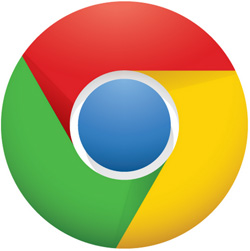 Question from Jeanne: Hi Rick. I really like your site and all the useful info you provide. I’ve really learned a lot about computers since I started following it.
Question from Jeanne: Hi Rick. I really like your site and all the useful info you provide. I’ve really learned a lot about computers since I started following it.
I have a question that I hope you can answer for me.
When I got to work this morning and started using my computer I noticed that Google is now putting little pictures in the search suggestions when I type something into the address bar.
This isn’t good because I deal with the public and they can see my screen while I’m working. I’d hate for a “bad” picture to pop up while I’m searching for something and have them see it.
Is there any way I can turn that off to keep the pictures from popping up when I search?
Rick’s answer: Jeanne, those little thumbnail photos were added to the Chrome browser in the latest update. Google calls this new experimental feature “Omnibox Rich Entity Suggestions”.
The good news is you can turn this feature off with a simple Chrome settings change.
The bad news is Google could (and probably will) remove the option to disable it after they deem the feature to no longer be experimental.
Be that as it may, you can go ahead and disable “Omnibox Rich Entity Suggestions” right now and then let the chips fall where they may in the future.
Just follow the steps below to disable “Omnibox Rich Entity Suggestions”:
1 – Launch your Chrome browser.
2 – Highlight the following URL and paste it into the Chrome address bar:
chrome://flags/#omnibox-rich-entity-suggestions
Note: The setting you need to change should now be highlighted in yellow on your screen.
3 – Click the down arrow in the box over on the right and select Disabled.
4 – Click the Relaunch button at the bottom of the page to close Chrome and then relaunch it with the “Omnibox Rich Entity Suggestions” feature disabled.
That’s all there is to it. You should no longer see those pesky little thumbnail images pop up in your Google search suggestions. Just remember that Google could well make them mandatory at some time in the future.
I hope this helps, Jeanne. Good luck!
Update from Jeanne: That worked, Rick. Thank you! I’ll keep my fingers crossed and hope it stays that way.
Bonus tip #1: This post offers 8 tips for searching Google like a pro.
Bonus tip #2: Want to make sure you never miss one of my tips? Click here to join my Rick’s Tech Tips Facebook Group!
Want to ask Rick a tech question? Click here and send it in!
If you found this post useful, would you mind helping me out by sharing it? Just click one of the handy social media sharing buttons below.