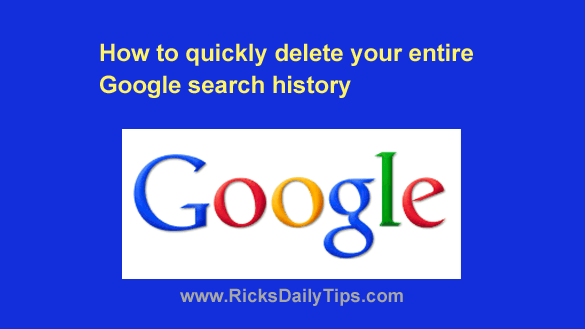 Did you know that Google keeps a record of everything you have ever searched for via their Google search engine?
Did you know that Google keeps a record of everything you have ever searched for via their Google search engine?
Well, they do, and unless you have already deleted your Search history at some point in the past it dates all the way back to the very first search you made on Google!
Truth be told, Google has always provided a way to delete your Search history IF you knew where to look. The thing is, it was always very hard to find.
Luckily, Google has now made it a lot easier to delete your Search history.
Just follow the steps below for the device you’re using.
If you’re using a laptop or or desktop computer:
1 – Visit www.Google.com and log into your Google account (if you aren’t logged in already).
2 – Click the Settings link in the lower right-hand corner of the window.
3 – Select Your data in Search from the pop-up menu.
4 – Scroll down to the “Delete your Search activity” section and click Delete all Search activity.
5 – Click Delete to confirm that you really want to delete your entire Search history.
If you’re using a mobile device:
1 – Visit www.Google.com in a mobile web browser and log into your Google account (if you aren’t logged in already).
2 – Tap the Menu icon located in the top-left corner of the screen (it looks like three horizontal lines stacked atop one another.
3 – Tap Search history.
3 – Scroll down and tap the three vertical dots on the right-hand side the “Search your activity” field.
5 – Tap Delete activity by.
6 – Tap All time.
7 – Make sure the “Select All” option is checked, then tap the Next button.
8 – Tap Delete to confirm that you really want to delete your entire Search history.
That’s all there is to it. All of your Google search history should now be gone!
Bottom line: In the interest of privacy, I strongly recommend that you periodically delete your entire Google Search history.
After you do it a few times you’ll be able to complete the entire process in just a few seconds.
And always remember my motto: It’s usually best to err on the side of safety when it comes to privacy.
Bonus tip: This post offers 8 tips for searching Google like a Pro!
Never miss a tip! Click here to sign up for my free Daily Tech Tips Email Newsletter!